
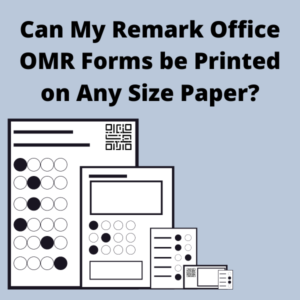
The flexibility available with the Remark Office OMR software is unparalleled when compared to competing solutions available on the market. Not only can you design your own forms, print on regular copy paper, and scan with an image scanner or copier, but you can also print OMR forms on any and all paper sizes!
We recommend using Microsoft Word for creating forms because most everyone has access to it, and it is easy to use. However, any word processor, graphic design tool, or form design software can be used to create and print custom scannable OMR forms. You do not need to be a graphic design expert to create professional looking forms for Remark Office OMR! Simply refer to our form design best practices for guidance.
We will focus here on how to set up a form in Microsoft Word. When creating your forms you may find you want to use a different paper size from the default set in Word. You can change this by clicking the Layout tab and then Size. The drop-down menu displays a variety of sizes to select from, but you can define a custom size if preferred. Click More Paper Sizes to choose your custom size. You can use any paper size so long as your content adheres to our form design best practices. When ready, print your forms directly onto paper of the size you selected.
There are many paper sizes used around the world and Remark works with any of them. The most common paper sizes we encounter are Letter and Legal for customers in the USA, Canada, and the Philippines, and A4, and A5 in the rest of the world; however, these sizes do not always meet the needs of all customers. We regularly work with customers using a variety of paper sizes to match the contents of their forms. For example, if your form only consists of a handful of questions, you can print on a card size instead. In doing so, you not only save paper, but you also present a more professionally designed form to your respondents where the contents match the size rather than portraying a mostly blank piece of paper.
The ability to use any paper size also provides flexibility to turn your form into a booklet format where one sheet of paper is folded in half to create a 4-page booklet . In the USA, Tabloid, or Ledger size paper, is used for creating booklets. Outside of the US, A3 paper is commonly used to create a booklet. Using the booklet style allows you to break up the pages so they are easier for your respondents to digest. If your OMR scanner does not handle the unfolded sheet of paper, you will need to disassemble the booklet by cutting it along the fold to create two, double sided pages. If cutting the booklet, make sure to take care and be precise so that the resulting pages are of the same size. Remove any staples or binding without fraying the paper to avoid jamming your scanner.
A trifold layout is another design you can consider. This allows you to create a more compact design that your respondents find easier to carry with them. Whatever size paper you use, the trifold allows you to create a smaller brochure style form but without any staples or binding. More often than not, we see the trifold used amongst customers capturing data from safety observation forms . Typically, they are using these on a job site where respondents need the paper to be small and portable. The trifold design works well for any type of form when respondents want them to fold down for easy storage in a pocket, folder, or another location until needed. For any folded paper, it is important that you design your form so that no data areas are contained in the fold.
Whatever page size you use, your scanner ultimately must be able to accurately scan that size paper. When creating your Remark Office OMR template file, you select your paper size prior to scanning a blank copy of the form into the software. There are several options to select from, including common paper sizes like Letter and A4. You will also notice less common options like A5, A6, and B5. Most notably though you will see a Custom option. The Custom feature allows you to define any paper size you wish to use measured in inches or centimeters.
While Remark Office OMR allows you to use any paper size and thickness it is important to refer to your scanner specifications prior to making a final decision. Each scanner has its limitations as to the size of paper it can scan, and some may have limitations on the thickness of the paper you can use. Remark Office OMR supports any paper size and thickness, but ultimately your scanner has to be able to physically scan it.
Always be sure to refer to our Remark Office OMR form design best practices previously mentioned and do not hesitate to take advantage of our free form review service. Our team strongly recommends that you test your paper selection prior to printing and distributing large quantities. When in doubt, please contact us for assistance.
For more information on the Remark Products please contact the Remark Team at [email protected] or +1-800.858.0860. For technical assistance, please contact Remark Support at [email protected] or +1.610.647.8595.
Share This
What Now?