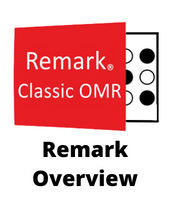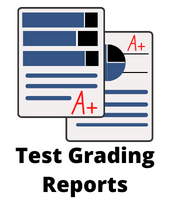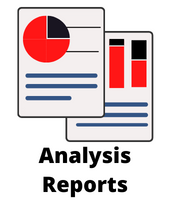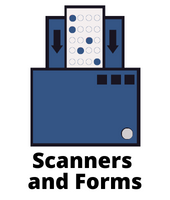March 7, 2022
* indicates customer request
New Features and Enhancements:
- *Sekonic SR-8000 Hybrid: Support was added for the Sekonic SR-8000 hybrid, which supports both OMR and image scanning.
- Support for Image Clips: If using a supported image scanner, you can now clip an area to review, such as handwritten comments. The handwritten information appears on select reports.
- *Optimization Enhancements: A feature was added to assist with optimizing the software for larger operations. In addition, the initial load time for the product was enhanced.
- *Database Added to Data on the Fly: When using the “Add Data on the Fly” feature to add data during the reading process, you can now pull that information from a database (as opposed to only being able to type information).
- *Advanced Data Validation: A Data Validation tool was added to the Data Center so that you can create advanced ways to validate your data for review. For example, you can create validation rules to transform data or flag certain types of data (e.g. if you know certain questions might be left blank and do not want to review them).
- New Archive File Format: We added the Remark Archive formats to allow the packaging of data and images when saving data.
- *Extra Fields in Custom Data Export: When using the custom data export you can now add data fields that are not part of the template.
- *Column Names in Custom Data Export: An option to choose whether to include question names as well as their associated delimiter have been added to the configuration step of the custom text export.
- General Custom Data Export Updates: The following ease of use updates were made to the Custom Data Export: Disabled the update button record count button if the number of records did not change, ensured the first record is selected by default, allow for multiple record selection using Ctrl key, and clarified the add/split button text and availability based on the selection.
- *Exporting Multiple Respondent Identifiers in Excel Report: When exporting reports to the Excel format, if you have more than one respondent identifier they will be placed in separate columns.
- *Learning Objectives Update: The following reports now have a preference to show the overall score and/or the learning objectives: 101 Student Statistics Report, 102 Comparative Grade Report, 103 Class Frequency Distribution, 104 Student Score Histogram Report, 107 Demographic Grade Report, 112 Student Achievement Report, 150 Student Grade Report.
- *Label Updates in Reports: The ability to customize the following labels was added to the Item Analysis Reports and Ballot Response Report: Objectives, Invalid Response, Multiple Responses and No Response.
- *Student Response Report Update: An option was added to the Student Response Report that allows the user to choose between displaying the response text and the points awarded.
- Item Analysis Report Update: The Item Analysis reports no longer show duplicate responses.
- Test Analysis Report Update: The Test Analysis Report has been updated to be more user friendly with a cleaner layout.
- *Score Histogram Report Updates: The raw totals have been added to the Score Histogram Report.
- Incorrect Response Report: An Incorrect Response Report was added to show detailed information about questions that were answered incorrectly on a test.
- Advanced Grade Redirection: If you receive a message box in Advanced Grade/Learning Objectives and close it, you are now properly returned to the Learning Objectives area of Advanced Grade.
Fixes:
- Error Message when Setting Data Modification Password: An error message was removed when setting the password for the Data Modification Log.
- Report Batch Prompt for Student Grade Report: A problem was fixed when running report batches where they were not honoring the “prompt for students” option in the Student Grade Report.
- *Error Exporting Student Response Report to Excel: An error 9000 was corrected when exporting the Student Response Report to Excel AND using Standard Test Versions.
- Error Creating Batches: An error 438 was corrected when you attempted to create batches in the Data Center.
- *Exporting Test Item Data: An issue was fixed where partial credit values did not display in the Test Item Data export file.
- Error Setting SMTP Settings: A null error was corrected when setting up the SMTP settings for email.
- *Calculation Adjustments on Test Statistics Report: The calculations used on the Test Statistics Report when using multiple test versions were adjusted to match those of Remark Classic OMR 5.
- Student Achievement Report Error: An error was corrected when running the Student Achievement report with learning objectives set to “Overall” and no test benchmark.
- *Integrated Item Analysis Report Missing Questions: A problem was fixed where the Integrated Item Analysis Report sometimes did not show certain questions.
- Student Grade Report Missing Version Number: A problem was fixed when you are using Advanced Test Versions and the test version the student took is not listed on the Student Grade Report.
- *Empty Custom Header: A problem was fixed where the user-defined custom report header would end up blank.
- *Error Importing Learning Objectives: An error message 2146232969 “The given key was not present in the dictionary” was corrected when clicking learning objectives after importing them in Advanced Grade.
- Extra Header Line in Item Response Report: A problem was fixed when running the Item Response Report using Advanced Multiple Test versions, where an extra “Response” label was added at the end of the report for each test version after the first.