
Are you looking for a way to simplify setting up partial credit for numerous questions on your test in Remark Office OMR? Now there’s a way to do just that! A partial credit key allows you to import a tab-delimited text (TXT) file with the correct answers and how many points to award for each correct answer. You can define multiple correct answers and the points for each on a per-question basis. Importing this information saves you time when you get to the Question Properties window, where partial credit can only be entered for one question at a time. If you have already defined partial credit on that screen, importing a partial credit answer key will overwrite what you have entered. If you plan to do multiple test versions with partial credit, you must do the “advanced” version of multiple test versions.
Format the partial credit answer key as follows:
Question number Correct response Points awarded
In the example below, question one has five possible answers (A-E) and four correct answers (A, B, C, D). Students get one point for each correct answer, but only need to select one of the correct answers to earn credit (an OR scenario). Your file would look like this:
1 A 1
1 B 1
1 C 1
1 D 1
Using the same example above but requiring students select all four correct answers (an AND scenario), it would look like this:
1 A,B,C,D 1
Note: In the answer key, Question Properties select the box Only correct if all chosen to received credit otherwise the answers will be treated as an OR statement. This would be for any question setup this way.
Below is an example for several questions. Can you determine the grading based on the information above before looking at the information below the example?
1 A 1
1 B 1
2 A 1
3 A 0.25
3 B 0.25
3 C 0.25
3 D 0.25
4 B&D 1
5 A&B 2
Did you figure it out? Let’s break it down:
Question 1 allows A OR B and is worth 1 point.
Question 2 allows A and is worth 1 point.
Question 3 allows A OR B OR C OR D and is worth 1 point.
Question 4 allows B AND D and is worth 1 point.
Question 5 allows A AND B and is worth 2 points.
Note that you need to include all questions, answers, and point values in your import file and not just those for the partial credit questions.
You can also use the following delimiters where all answers must be selected for the question to be correct: “+”, “&”, or “and”. For example: A+B+C or A&B&C or A and B and C.
Once you have your tab-delimited file created to import, with your test data showing in the data center, select Advance Grade.

The Advanced Grade window will appear.
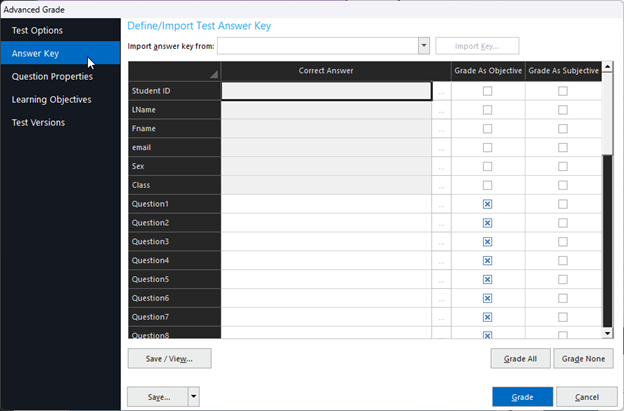
Select Answer Key in the task pane to the left.
Select the drop-down to the right of Import answer key from and select Partial Credit Key.
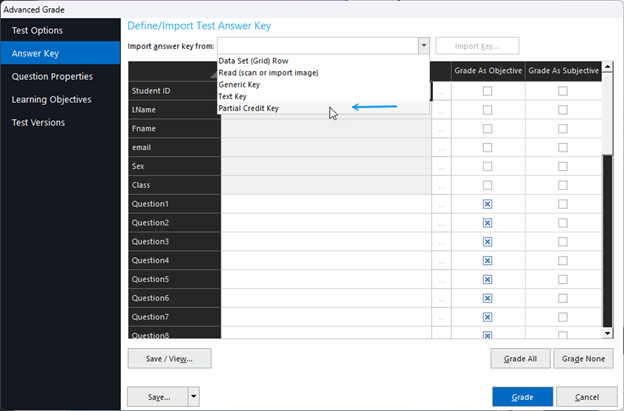
Click Import Key.
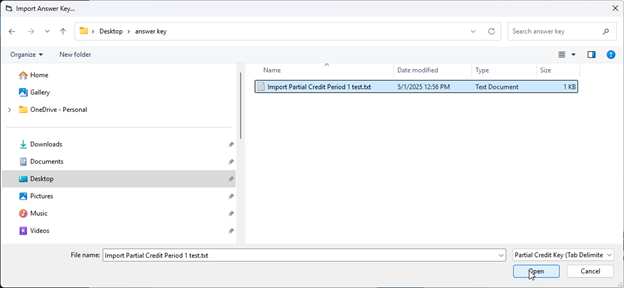
Browse to the location of your partial credit answer key file and click the Open button.
You will receive a pop-up indicating your answer key was imported successfully.
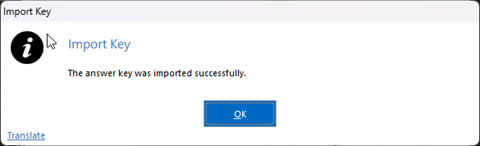
Click the OK button.
Questions that have partial credit will show the word Partial. To view the partial credit for a question, click the ellipse (…).
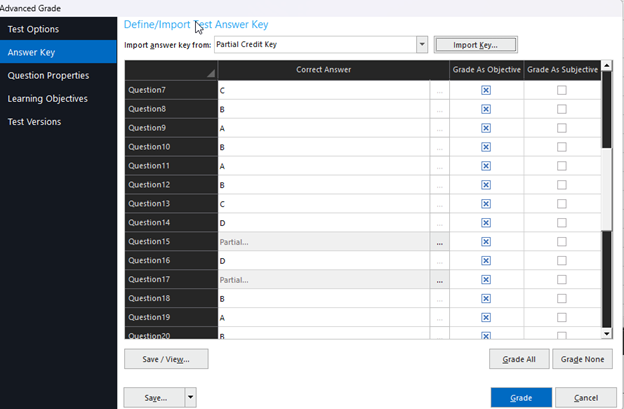
You can also select Try Out Your Scoring to view what combinations will provide for the points assigned.
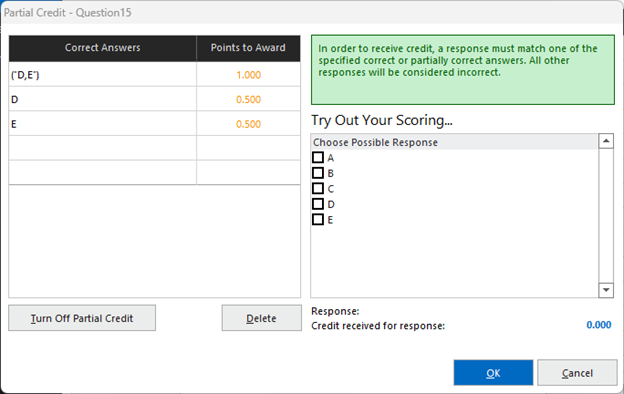
Click OK to return to the Advanced Grade screen.
You can either select to Save your answer key or begin to Grade your test. If you did not save your answer key and select Grade, you will be given an opportunity to save your answer key or not to save your answer key.
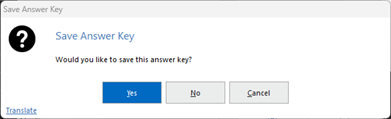
After responding to the prompt, select Grade to grade your tests.
Remark Product Support can be reached Monday – Friday (except for major holidays) from 9AM – 6PM Eastern time at 610-647-8595 or by email at [email protected]
Remark Support
Support Request
Email
Call +1.610.647.8595
Chat
Knowledgebase
Share This
What Now?