
 The following is a guest blog post from Alan P., a public school teacher in a large city school district.
The following is a guest blog post from Alan P., a public school teacher in a large city school district.
Everyone remembers the palpable excitement when the AV cart was rolled into their classroom. How suspenseful it was to see which tape was about to be popped into the VHS player. Despite the positive memories many adults have about those times, one of the biggest misconceptions about teachers playing a video during class is that it is incredibly lazy. This misconception has grown with the advent of video streaming sites like YouTube. But in actuality, playing a video in class and tying it to your lesson is a much bigger undertaking than most people realize. Today we are going to look at how and when you should use a video, how to select an appropriate video, and how to create an appropriate assessment for the video.
A good rule of thumb with using videos in your lessons is to keep in mind that videos are just tools, not lessons unto themselves. Always keep in mind what your learning objective is, and decide which tools are needed to best accomplish that objective. Videos can be incredibly rewarding yet also time consuming. They can be a part of a seamless transition or a jarring pit stop. However, if you decide that a video is, in fact, the best use of your class time, next is finding out what you are allowed to show your students, deciding where the video should fit in your lesson, and which type of video would best get the job done.
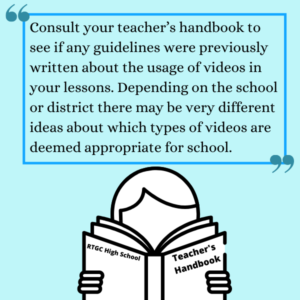
Consult your teacher’s handbook to see if any guidelines were previously written about the usage of videos in your lessons. Depending on the school or district, there may be very different ideas about what video content is deemed appropriate for the classroom. For example, in one high school, you may have to obtain a permission slip from each student’s parent to show clips from a PG-13 movie, wherein another school there may be no such limitations.
Certain schools may demand teachers go through an intense approval process involving administration. In other schools, it might be left to a teacher’s discretion. Some schools may only allow short clips to be played, others may allow a whole movie. The point is to be aware of the guidelines, or lack thereof, before planning a lesson. When in doubt, email your principal to ensure you are not breaking any rules.
Next is the meticulous process of actually selecting your video. In this example we are selecting one from YouTube. Make sure to keep your eyes on your lesson plan to ensure that your video isn’t taking up too much time away from the other parts of your lesson. Effective use of a video is built around your lesson and not the other way around. There are often exceptions to the rules. For example, lessons built around documentaries or historically accurate films.
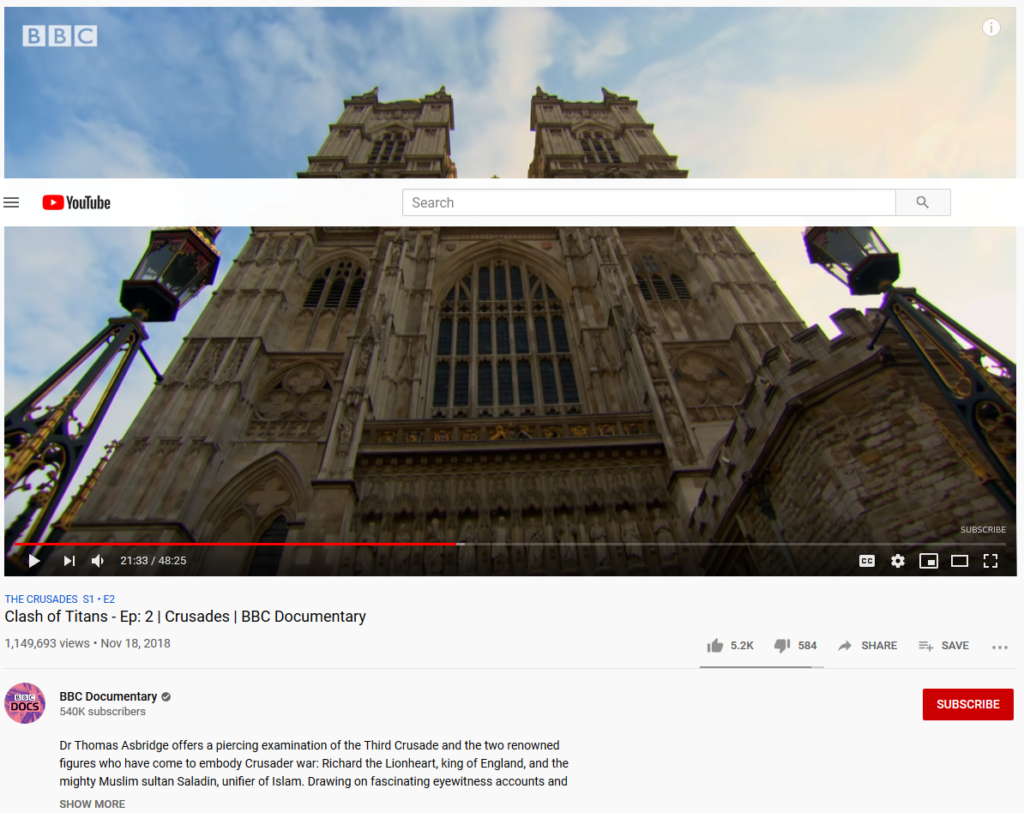
In a classroom setting, you can simply pull your video up without your students seeing anything on the backend. But with COVID-19 and remote learning, students will most likely be sent a link they can follow and look into. It is important to keep your students’ natural curiosity in mind, you are responsible for extra scrutiny. When selecting the video, vet everything about it yourself. First, make sure that you watch the video in its entirety to make sure there are no inappropriate scenes or language. Second, go to the uploader’s profile and make sure they have not uploaded any inappropriate videos your students may find. Lastly, and most overlooked, make sure the comment section of the video is either turned off or not filled with anything overtly offensive.
The point of any lesson is for your students to meet that day’s learning objective. To gauge success, you need an assessment that matches your lesson. My example of an assessment that goes along with this video was made with Remark Test Grading Cloud‘s online assessment creator. One of the best features from Remark Test Grading Cloud’s online component is the ability to show students only one question at a time instead of providing them the entire assessment at once. This allows you to give students questions linearly to the video. If a student goes to a question and they don’t know an answer, they realize they either were not paying attention and must rewind, or have to wait for the next answer to appear in the video. This gives students bookmarks in their video, so they can always fall back to a point in the video that correlates with the last question they knew the answer to.
Asking the questions in this manner is important because, without a reason to watch every second of the video, student engagement will drop off after just a couple of minutes. Luckily Remark Test Grading Cloud allows teachers to ask open-response questions as well as multiple-choice to keep the assessment fresh as students go along. Any multiple-choice questions will be graded immediately for you, and any open-ended responses are available for your review in Remark Test Grading Cloud. Below are examples of open-response and multiple-choice questions.
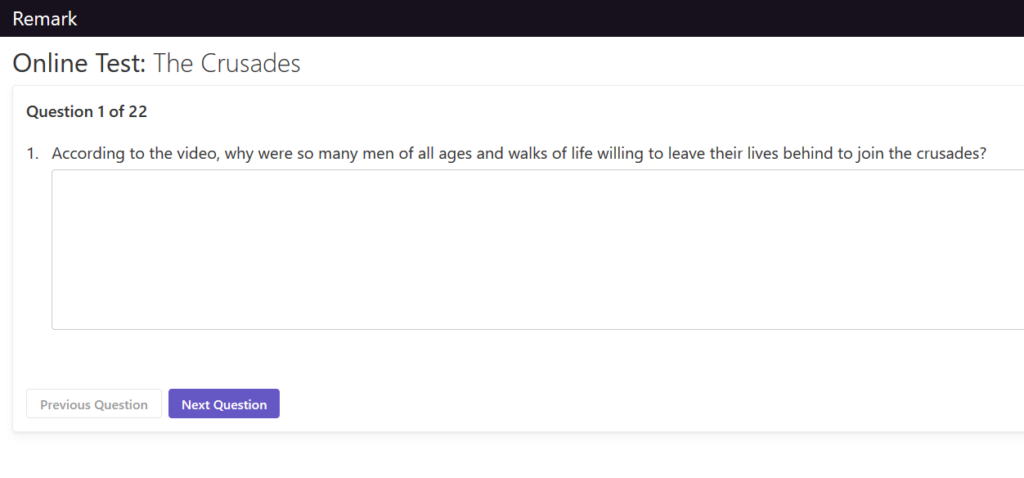
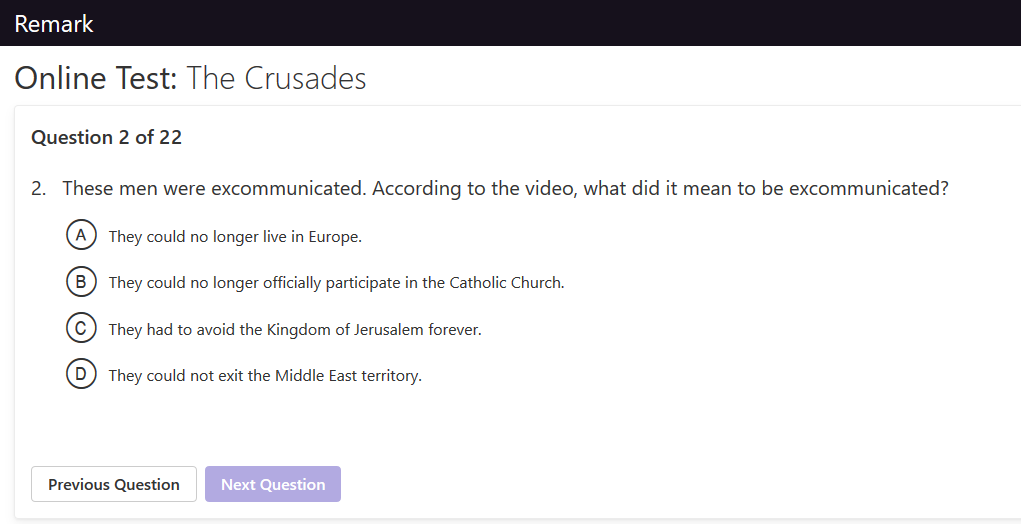
Next, consider your lesson and decide when and where in your lesson the video will fit. As a teacher, I used videos as introductions and ice breakers. I found that videos work best when you use them to introduce topics instead of halfway through explaining them. However, if the main content of the day is the video, decide early how much time you need to set up the video and your expectations for the assignment so students can be set up for success. Make sure that the video doesn’t go until the bell, as students may need time to finish up and ask questions. Saving time at the end of the class can also be important if your lesson requires additional assessments like an essay or other writing assignments. Again, these can be constructed and sent out with Remark Test Grading Cloud.
For more tips, information, or support, check out our blog, YouTube channel, or Twitter for more content. For more information on the most dynamic grading solution on the market, Remark Test Grading Cloud, you can sign up for a live webinar or request a free trial to try the application for yourself. You can also contact our sales team at [email protected] or 1.800.858.0860.
Share This
What Now?