
Processing paper time sheets can be a very labor intensive task, but is a necessity for many organizations. Simplify your time sheet process by setting up a paper form that can be automatically tabulated by Remark Office OMR. Whether you need to track your employees or contractors hours daily or weekly, you can set up a scannable form that can be read by Remark Office OMR. You can create your time sheet form in Word, Excel or other word processing applications according to our form design best practices. Once you have completed your draft of your form, feel free to send it in to our support team for a free form review. Once your form is ready to go, you can print them on regular paper to distribute to your employees and contractors. Collect the completed forms and scan them using any image scanner, multifunction printer or imaging device (e.g. phone with scanning app) into Remark Office OMR. Remark Office OMR will tabulate the hours submitted on your time sheets and allow you to review the scanned data on screen. You can easily export your timesheet data to Excel, Access, CSV, SQL and a variety of other file types for easy importing into your payroll system.
Below is a sample form formatted for Remark Office OMR, showing a simple employee time sheet that tracks the number of hours worked each day. You can see several areas on this sample time sheet form including:
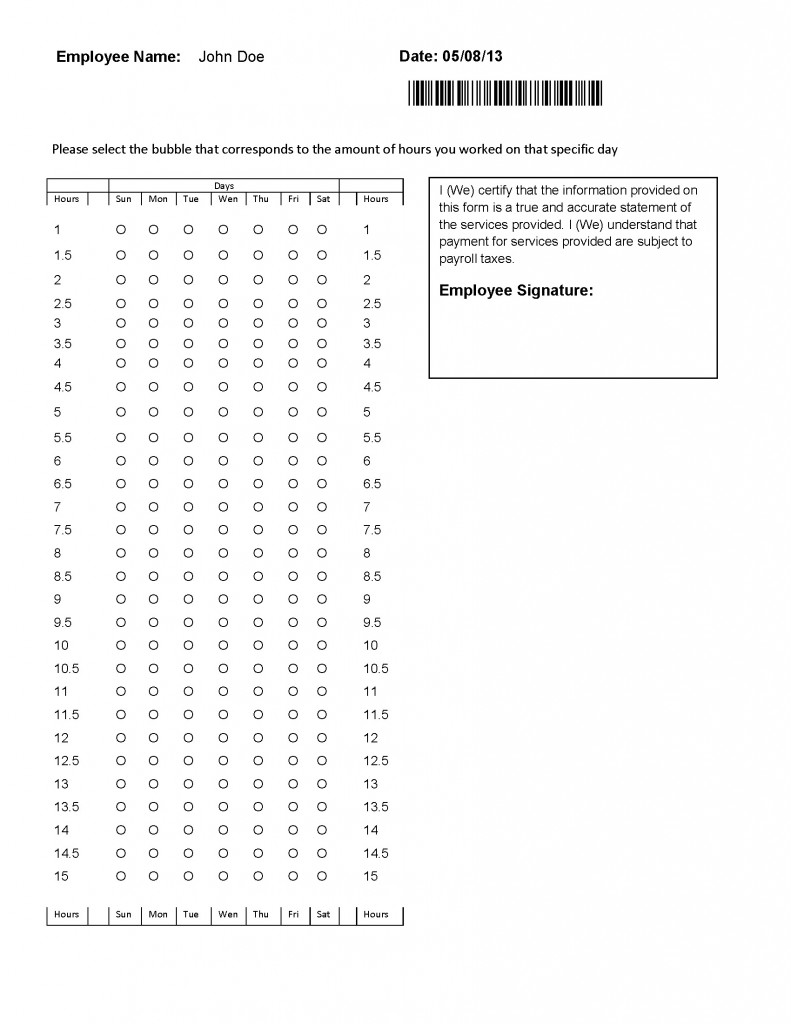
If you are interested in using a similar time sheet to the example above, you can use our sample form and edit the Word document as needed. You can also create your own forms in Google Docs, Word, or Excel. When creating your own forms please make sure to follow our form design best practices and take advantage of our free form review service.
For more information on Remark Office OMR:
Share This
What Now?