
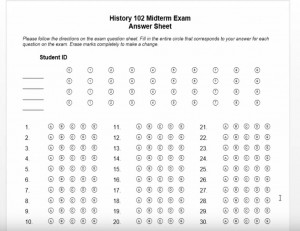 Remark Office OMR allows extreme flexibility in building your own customized forms for tests, surveys and any other paper forms. In the video below, we walk you through creating a simple 50-question multiple choice test answer sheet in Microsoft Word®. Word is a very flexible and easy-to-use solution for creating forms for Remark Office OMR. We offer several fonts to assist with your form creation including OMR Bubbles, OMR Checkboxes, OMR Squares, and Code 3 of 9 Barcode. These fonts automatically install in your Windows font directory when you install Remark Office OMR, or you can manually download them here. For your answer bubbles you can also use a capital O in the Arial font, at the recommended size of 10-14. We always recommend using tables in Word when possible, as it simplifies adjusting your form for spacing and adding/removing items in the future.
Remark Office OMR allows extreme flexibility in building your own customized forms for tests, surveys and any other paper forms. In the video below, we walk you through creating a simple 50-question multiple choice test answer sheet in Microsoft Word®. Word is a very flexible and easy-to-use solution for creating forms for Remark Office OMR. We offer several fonts to assist with your form creation including OMR Bubbles, OMR Checkboxes, OMR Squares, and Code 3 of 9 Barcode. These fonts automatically install in your Windows font directory when you install Remark Office OMR, or you can manually download them here. For your answer bubbles you can also use a capital O in the Arial font, at the recommended size of 10-14. We always recommend using tables in Word when possible, as it simplifies adjusting your form for spacing and adding/removing items in the future.
We offer a variety of sample forms that are available for you to download on our sample form page. The files available for download are the Word document, PDF file and Demo files (including the Remark Office OMR template and completed scanned images). These sample forms can give you a great foundation for creating your own forms.
Please note: When creating forms for use with Remark Office OMR, make sure to follow our form design best practices and take advantage of our free form review service from our exceptional support team.
For more videos and ideas on how to use Remark Office OMR, please subscribe to our YouTube Channel.
Share This
What Now?