
Here is a quick support tip on using Google Drive to store your completed test answer sheets for Remark Test Grading Cloud.
Google Drive is one of the most popular applications used in K-12 schools. Many scanners already have functionality to scan directly into Google Drive. As such, we have added functionality to our Remark Test Grading Cloud application to be able to pull images from your Google Drive account for processing.
If you store completed test answer sheets in Google Drive, here are the steps you need to take to pull them into the Remark cloud to be processed.
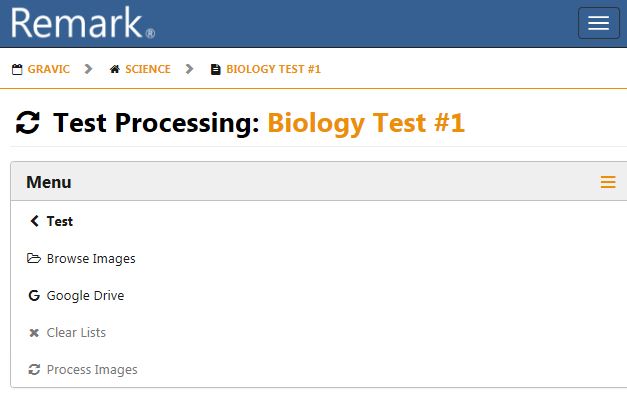
To use Google Drive, the process looks like this:
The images are then processed and you can continue working in the application. You are notified once the processing is complete.
Please visit our knowledgebase for more tips and information.
Share This
What Now?