
If you are a customer who pushes out the Remark Test Grading Edition for Windows installation via Active Directory, you may find the following FAQ helpful. In some instances, you may notice a subtle issue with the application fonts after the software has been pushed out to the desktop systems:
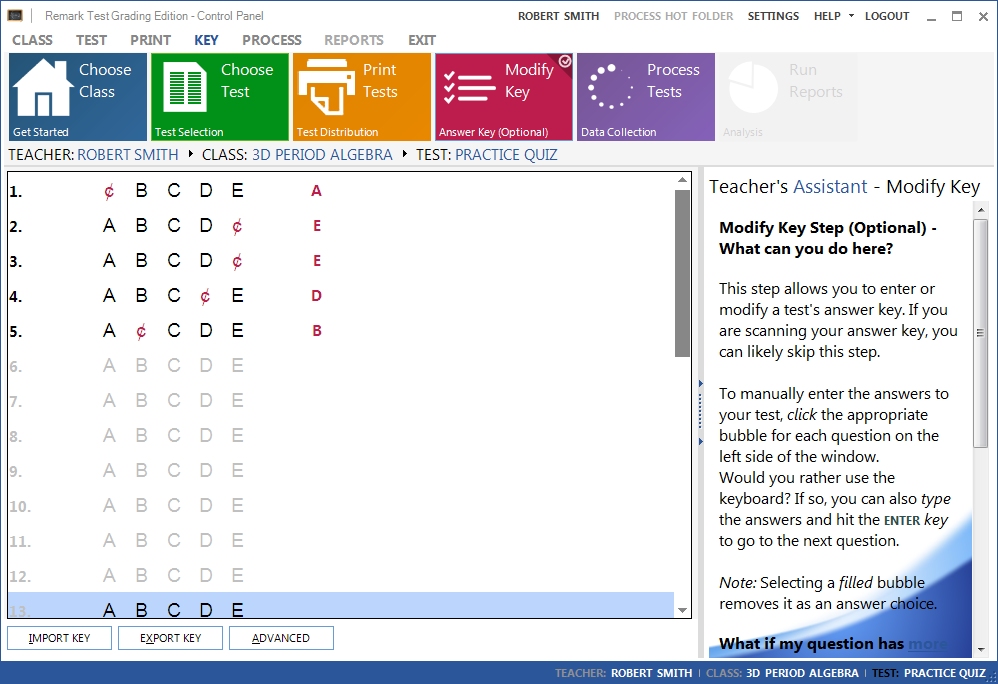
This is the screen where you would modify the answer key for a test. If you are an experienced Remark Test Grading Edition user you will notice that this screen does not look quite right. The answer choices should look like OMR bubbles and not the traditional letters and ₵ symbol shown above. This problem is the symptom of a missing font on the system. Due to the way fonts are installed with Active Directory, you’ll need to restart the computer after installing Remark Test Grading Edition. Once the computer is restarted, the appropriate OMR Bubble fonts should be installed successfully. The next time you run the software, the modify answer key screen will look the way it was designed:
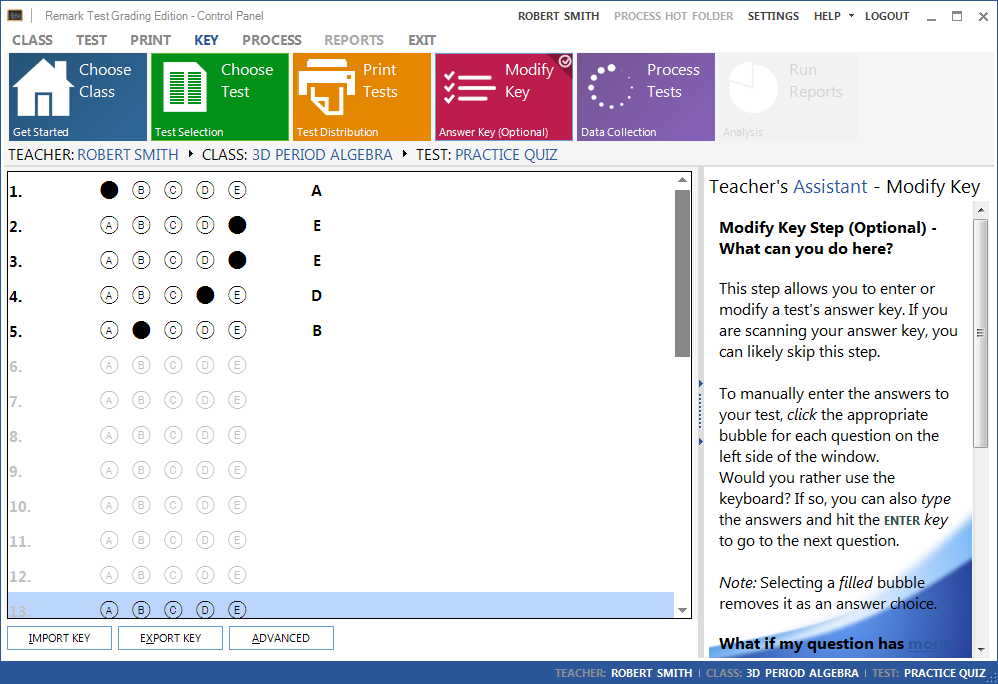
Please contact our support team if you have any further questions.
What Now?








Trademark, Copyright, and Legal Information – Privacy Statement
Copyright © 2025 Gravic, Inc. All Rights Reserved.
Necessary cookies are absolutely essential for the website to function properly. This category only includes cookies that ensures basic functionalities and security features of the website. These cookies do not store any personal information.
Any cookies that may not be particularly necessary for the website to function and is used specifically to collect user personal data via analytics, ads, other embedded contents are termed as non-necessary cookies. It is mandatory to procure user consent prior to running these cookies on your website.
Advertisement cookies are used to provide visitors with relevant ads and marketing campaigns. These cookies track visitors across websites and collect information to provide customized ads.
Undefined cookies are those that are being analyzed and have not been classified into a category as yet.