
When processing completed forms in the Remark Office OMR data center, the lower portion of the data center screen should display the completed form image. As you click through the data cells, the viewer area updates to show you the form image and specific area on that form from which the data was captured. Having the image visible in the viewer is necessary when reviewing exceptions. If you don’t see the image viewer area, there are a few things you can check before calling support for assistance.
First, along the top of the data center, click View. The second item in the list that appears is “Toggle Image Viewer Visibility.” To see the image viewer, this option should have a checkmark next to it. If it does not, click on “Toggle Image Viewer Visibility.” This will add a checkmark to the option allowing the image viewer to appear.
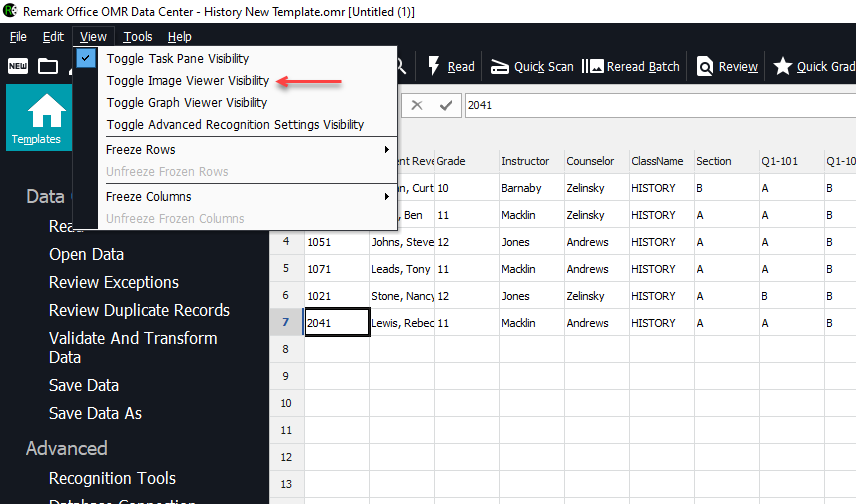
If the image viewer is still not visible, look for the dark horizontal divider line just below the data center tab that shows the template name. This line can be clicked and dragged to adjust the size of the data center row area and the image viewer area. If the line is at the bottom of the screen, you may need to drag it up higher on the screen to see the image viewer area.

These steps should allow you to see the image viewer and the completed form images when working with your data. The words “Image Viewer” appear in the top left of the viewer area, followed by the name of the image file visible in the viewer area.
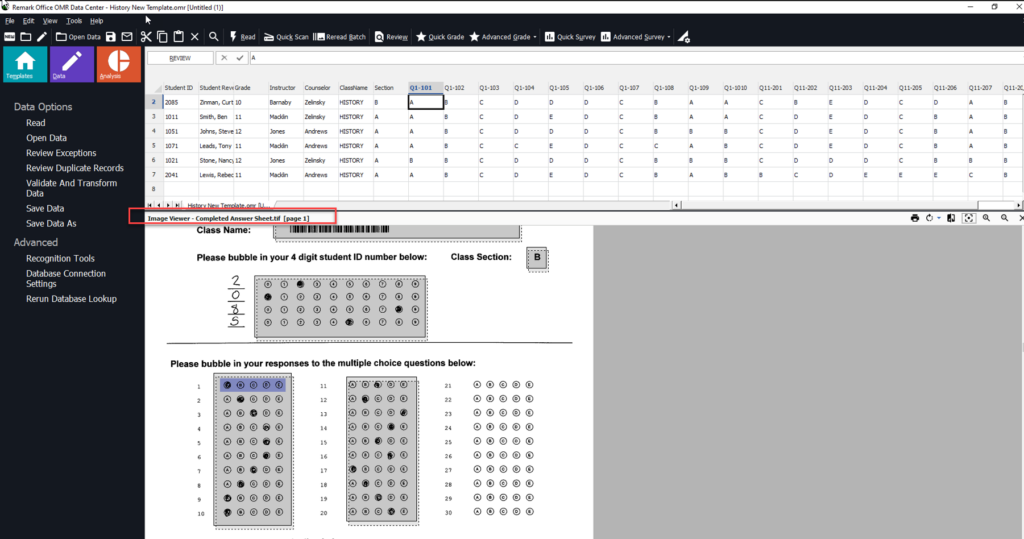
If you are still unable to see the image viewer, reach out to support during our normal business hours.
Remark Product Support can be reached Monday – Friday (except for major holidays) from 9AM – 6PM Eastern time at 610-647-8595 or by email at [email protected].
Share This
What Now?