
When using the Custom Text Export feature in Remark Office OMR, you can add data fields that are not part of the template.
While in the Data Center with your data showing, click on Save Data As in the task pane on the left .
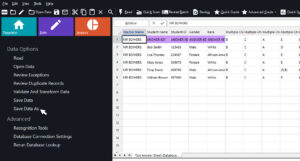
This will take you into the Save Data window.
In the Save as type drop-down menu, select Custom (*.ASC,*.TXT).
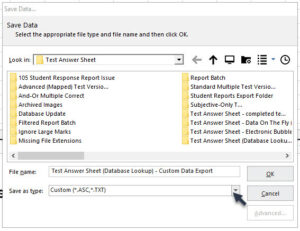
Then, give your file a name and click on the OK button.
This will take you into the Custom Text Export window. Make your file configuration changes and, then, click the Next button.
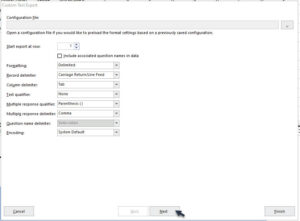
Under “Which items would you like to include?” on the left side, scroll down to the bottom of the menu. There is now the option to add a [Custom Value] to the data set.
When you double-click in [Custom Value], a Custom Value window will appear, where you can add your additional static data to the data set. Type in the custom value that you would like to add to your data set.
You can then add additional fields to your Custom Text Export data set. Click the Add button.
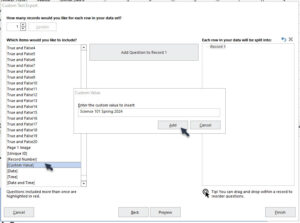
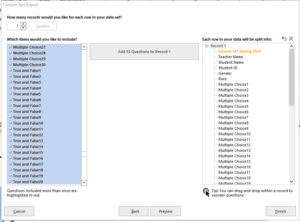
You can, then, click on either the Preview button or the Finish button to continue.
In the Preview window, the custom value data has been added to the data set.
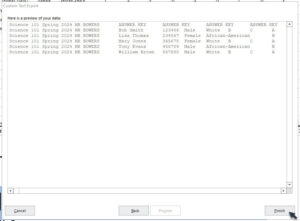
Click on the Finish button to save the Custom Text Export file.
In the Custom Text Export file the custom value data has been added to the data set.
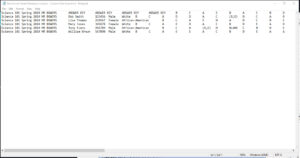
For support, you can:
Share This
What Now?