
Are you moving your Remark Office OMR software to another computer or do you have multiple users using Remark and need to ensure that you have the same report settings? In either case, you can export your report preferences in Remark Quick Stats and import them to Remark Quick Stats on the other computer ensuring the report settings are the same.
Begin by using Remark Quick Stats to run a report. The process is the same whether you are working with a test and grading or working with a survey.
To export preferences from a computer:
1. Select Tools from the menu bar at the top. Then, select Export Preferences.
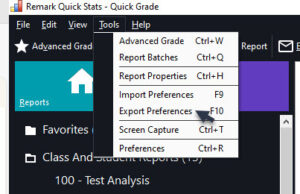
2. Browse to the location you want to save the preference file.
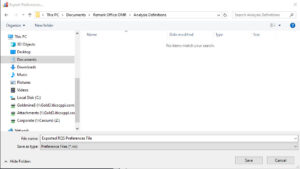
3. Type a name for the file. Remark will add the .ini extension to the file. You will need to copy this file to either a USB drive or to a network location to access it from the other computer.
4. Click Save.
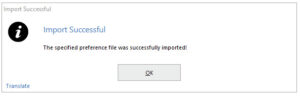
To import preferences to another computer:
1. Select Tools from the menu bar at the top. Then, select Import Preferences.
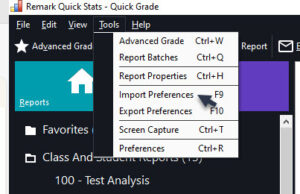
2. Browse to the location of the file you saved previously and select the file you exported with the .ini extension. Click Open to complete the import.

3. You will receive a message “Import Successful”. Click OK to exit.
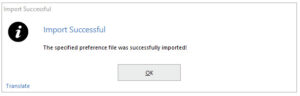
Your report preference settings are now imported on the other computer in Remark Quick Stats!
Remark Product Support can be reached Monday – Friday (except for major holidays) from 9 am – 6 pm Eastern Time at 610-647-8595 or by email at [email protected].
Share This
What Now?