
Have you ever spent time setting up a template in Remark Office OMR’s Template Editor only to realize later that there’s a spelling error in the region names, question text, or labels? It’s a frustrating situation that can easily be avoided by using Remark’s built-in spell-check feature! In this blog post, we’ll show you how to use the spell check feature in Remark Template Editor and how to customize it to your preferences. Say goodbye to spelling errors in your reports and templates for good!
After setting up your template within the Remark Office OMR Template Editor, Remark’s spell-check feature will check your region names, question text, and labels in the template regions. You can even specify the dictionary to be used in the Remark Office OMR Template Editor preferences by selecting Tools, Preferences, and entering information in the Spell Checker section.
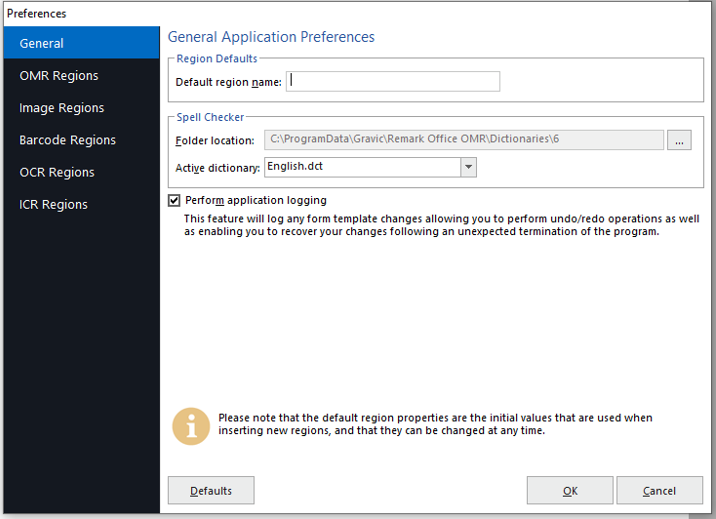
To use spell check, after creating your template in the Remark Template Editor, click on Tools, Spell Check. When the spell checker window appears, you have numerous preset preference options. You can change these if needed, then click Start.
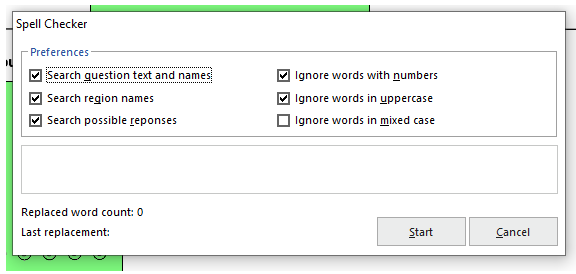
If a misspelling is found, you are shown the misspelling and allowed to correct it.
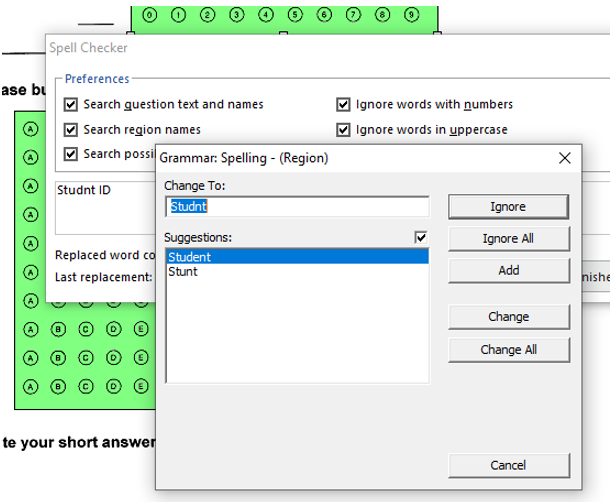
When spell check is complete, you’re given the “good to go.” Literally!
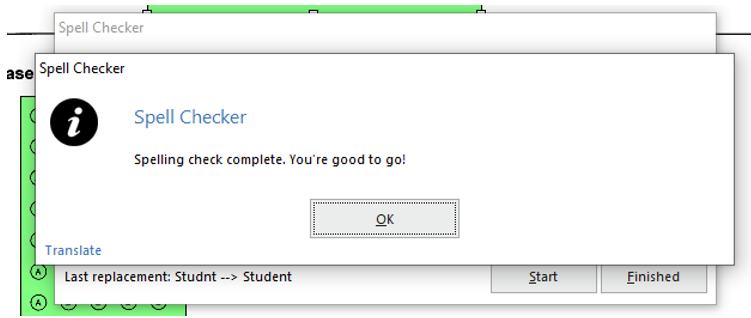
Remark Product Support can be reached Monday – Friday (except for major holidays) from 9 am – 6 pm Eastern Time at 610-647-8595 or by email at [email protected].
Share This
What Now?