
A student can be made inactive, which means that he or she can no longer be added to class rosters. Any tests that the student has already taken are not deleted from the account.
Note: This is an administrative function within Remark Test Grading, so the Account Administrator must grant the instructor account permissions to manage students using the Account Dashboard.
Start on the My Classes page and select Account Dashboard.
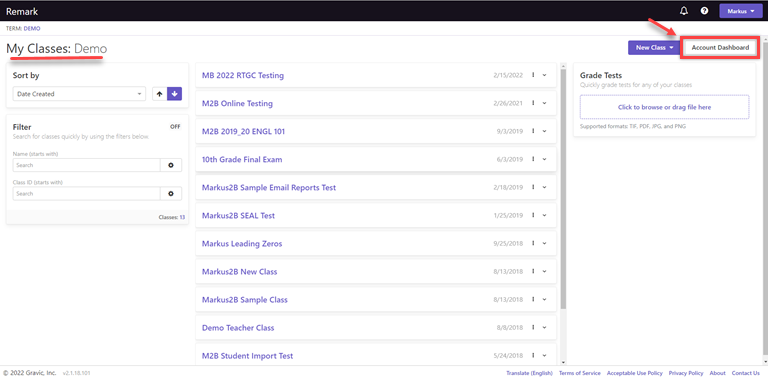
On the Account Dashboard page, under Account Management, select “Students”.
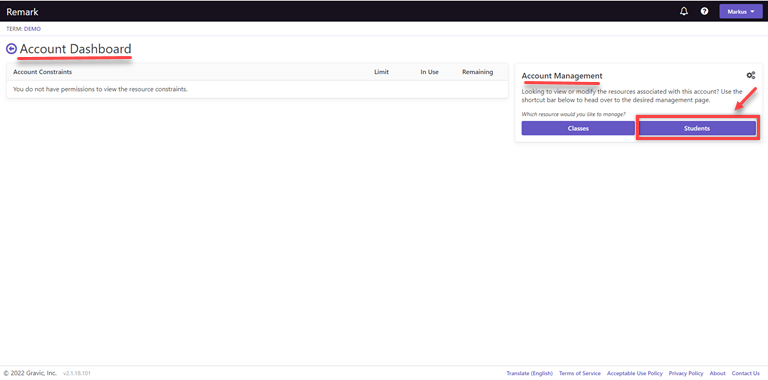
The Student Management page will show all “Active” students by default. You can view the total number of students within the account. You can also type the name of the student under the Filter section to search for the student by name.
Find the student you want to make inactive and edit the student by clicking on the Action Menu (…) on the far right and select “Edit Student”.
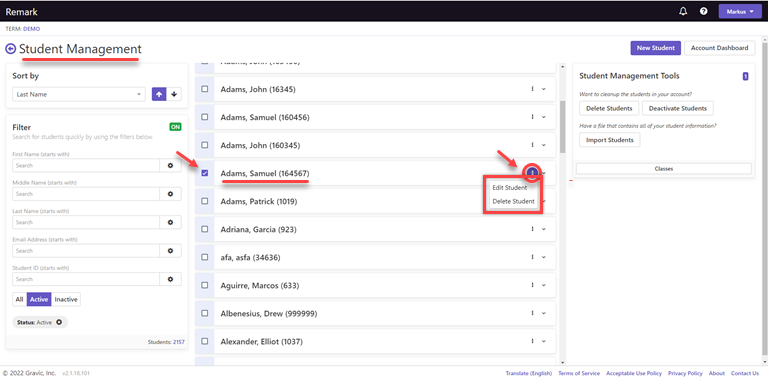
You are directed to the “Edit Student” page.
Here, you can edit all information about the student. To make a student inactive, simply uncheck the box that says “Active”.
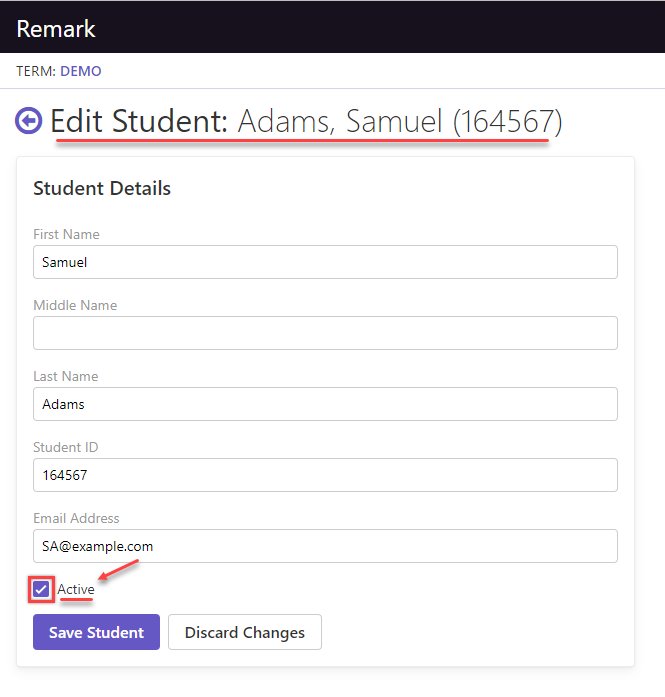
Click “Save Student”, and the student has become inactive.
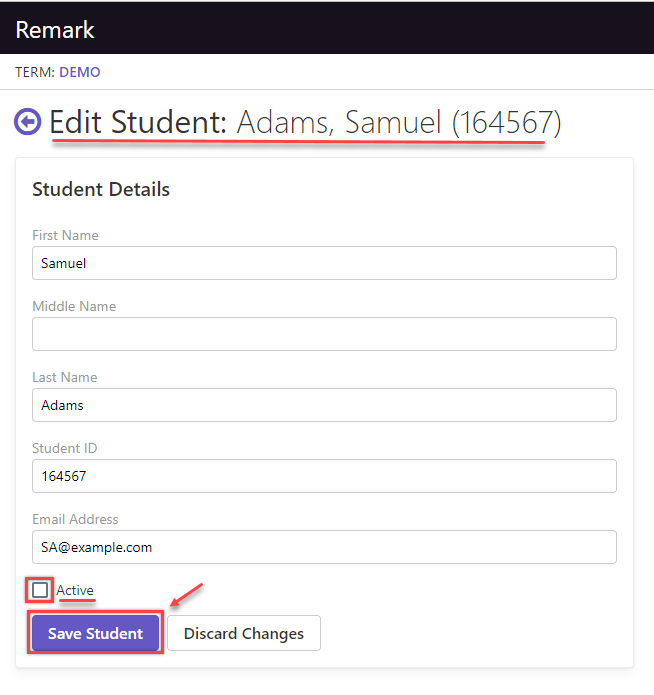
The student’s name will no longer appear in the “Active” students and the word “Inactive” will now appear next to the student’s name in the class roster list.
Remark Product Support can be reached Monday – Friday (except for major holidays) from 9 am – 6 pm Eastern Time at 610-647-8595 or by email at [email protected].
Share This
What Now?