
Did you know you can change the default report displayed in Remark Quick Stats? By default, the 204 – Condensed Item Analysis Report is displayed for Quick Survey and the 101 – Student Statistics Report is displayed for Quick Grade. If you find you are selecting a different report each time you use Remark Quick Stats, you can change the default report to display the one you prefer and help save time.
Follow these steps to change the default report while in the data center:
Select Tools.
Select Analysis.
Select Analysis Preferences.
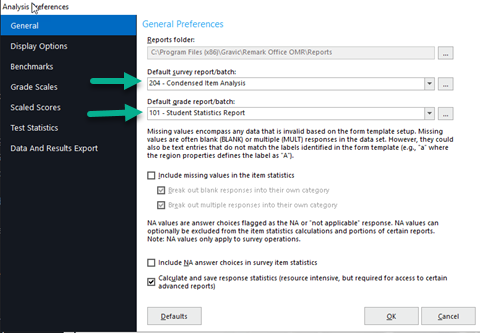
Select the drop down to the right of the report you want to change and choose the one you want to set as your default.
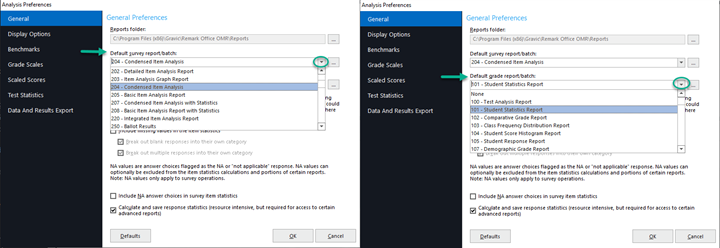
Click OK to save your selection.
Note: To set a report batch (rbwx) as the default select the ellipsis (…) to the right of the default report and browse to the location of your report batch file.
The next time you run Quick Survey or Quick Grade the report you selected as your default will display automatically.
Remark Product Support can be reached Monday – Friday (except major holidays) from 9am – 6pm Eastern Time at 610-647-8595 or by email at [email protected].
Share This
What Now?