
Did you know you can change the default report displayed in Remark Quick Stats? By default, the 204 – Condensed Item Analysis Report is displayed for Quick Survey and the 101 – Student Statistics Report is displayed for Quick Grade. If you find you are selecting a different report each time you use Remark Quick Stats, you can change the default report to display the one you prefer and help save time.
Follow these steps to change the default report while in the data center:
Select Tools.
Select Analysis.
Select Analysis Preferences.
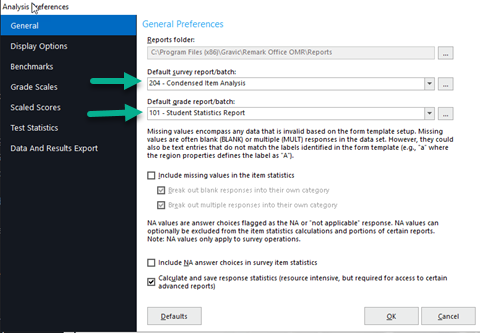
Select the drop down to the right of the report you want to change and choose the one you want to set as your default.
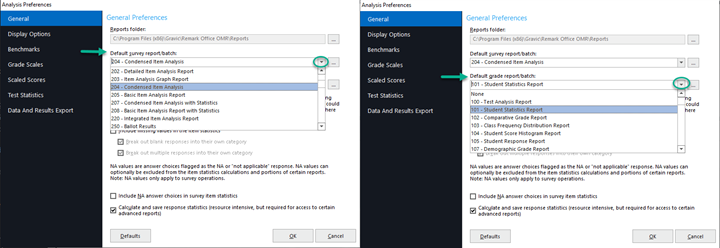
Click OK to save your selection.
Note: To set a report batch (rbwx) as the default select the ellipsis (…) to the right of the default report and browse to the location of your report batch file.
The next time you run Quick Survey or Quick Grade the report you selected as your default will display automatically.
Remark Product Support can be reached Monday – Friday (except major holidays) from 9am – 6pm Eastern Time at 610-647-8595 or by email at [email protected].
What Now?








Trademark, Copyright, and Legal Information – Privacy Statement
Copyright © 2025 Gravic, Inc. All Rights Reserved.
Necessary cookies are absolutely essential for the website to function properly. This category only includes cookies that ensures basic functionalities and security features of the website. These cookies do not store any personal information.
Any cookies that may not be particularly necessary for the website to function and is used specifically to collect user personal data via analytics, ads, other embedded contents are termed as non-necessary cookies. It is mandatory to procure user consent prior to running these cookies on your website.
Advertisement cookies are used to provide visitors with relevant ads and marketing campaigns. These cookies track visitors across websites and collect information to provide customized ads.
Undefined cookies are those that are being analyzed and have not been classified into a category as yet.