
With Remark Office OMR 11, you can now associate a response to a previous question to determine whether or not the question should be read. For example, if you have a multiple-choice question that has an “Other” response, the Remark software will only read the handwritten “Other” response if the “Other” OMR bubble is filled in. This feature can save anybody hours of time!
In addition, you can now merge an open response answer with its related multiple-choice question so that the write-in response becomes part of the multiple-choice question. For example, a handwritten “Other” response becomes part of the original multiple-choice question when analyzing the data.
In your OMR form template file, open the Image region for the open response that is associated with the “Other” OMR bubble.
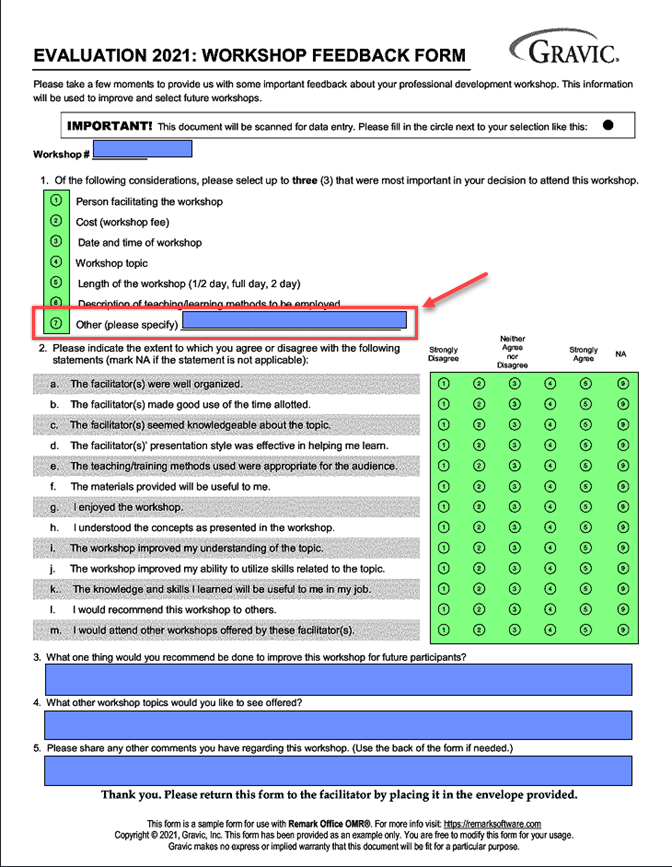
In the Image region properties window, go to Associated Question.
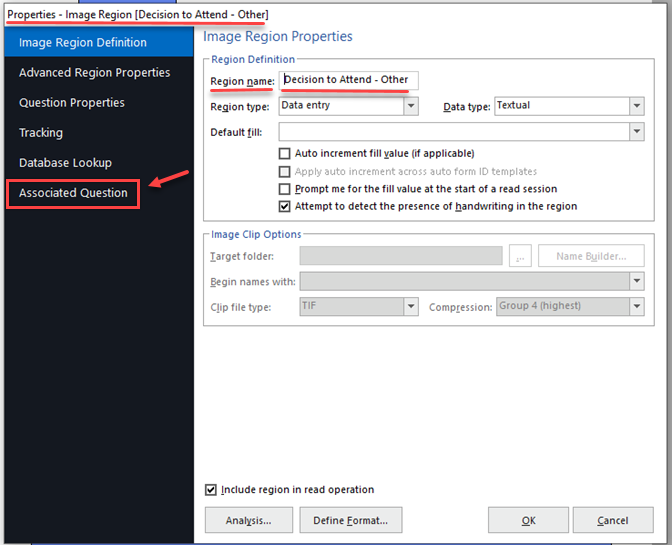
This will open the Associated Question window. Check the box “Associate with a Question from Another Region.” Then, select the Region, Question, and Answer(s) from the drop-down menus.
Check the box “Merge with the associated question when analyzing” to have the open response included in the analysis reports in Remark Quick Stats.
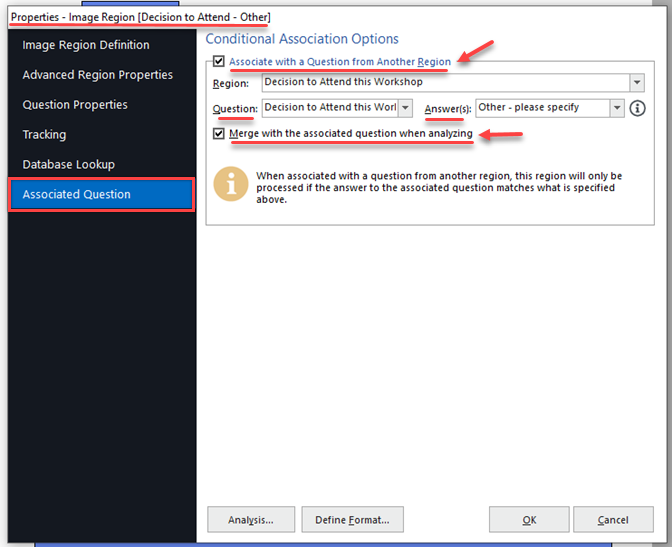
Using Data-entry type Image regions will allow you to manually type the handwritten response into the appropriate data cell in the Remark Data Center grid. This type-written response will not normally appear in the statistical analysis report unless you associate the response to the question.
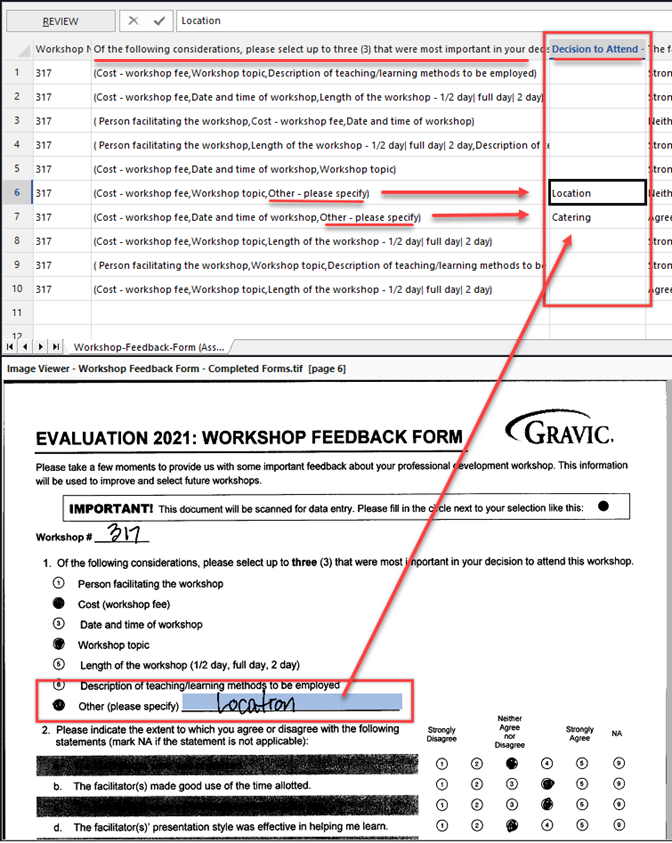
In the report below, for the first question, “Decision to Attend this Workshop,” note that “Location” and “Catering” have been added to the question responses and are included in the statistical analysis in the report. These two are listed in the previous screenshot in the Remark Data Center grid for the handwritten responses given.
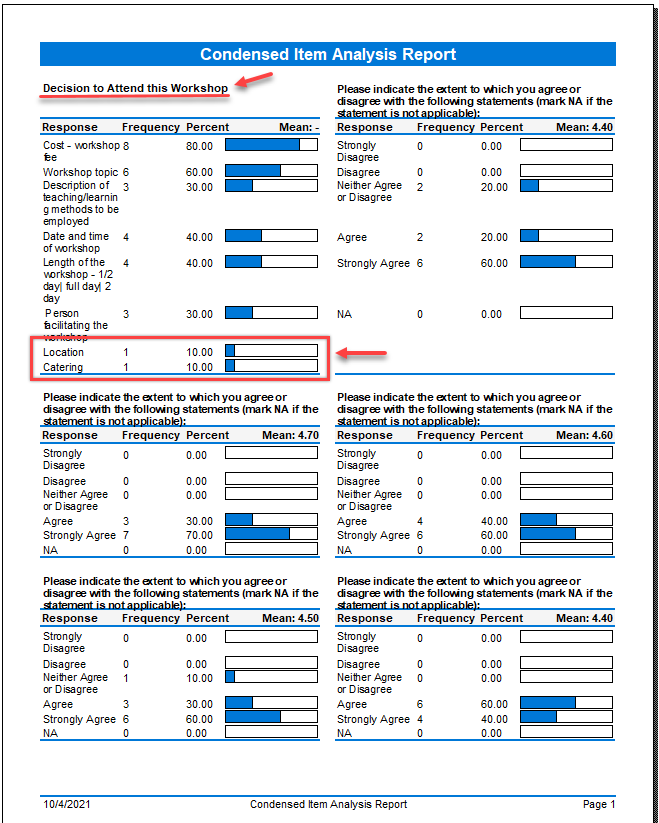
Remark Product Support can be reached Monday – Friday (except major holidays) from 9am – 6pm Eastern Time at 610-647-8595 or by email at [email protected].
Share This
What Now?