
You can create your grouped test question region by using Table Formatting in Microsoft Word or by using a Microsoft Excel grid. This will place similar types of questions together on the form. Positioning all of the marks for the same question type in a single area minimizes your efforts when setting up and defining your OMR regions in the Remark Template Editor.
Whenever possible, place the labels for the group of questions above each column or to the left of each row. This will allow you to select the entire group of questions (the entire OMR bubble grid) within one region. It is much easier for the Remark software to recognize these large OMR bubble regions than row-by-row OMR regions.
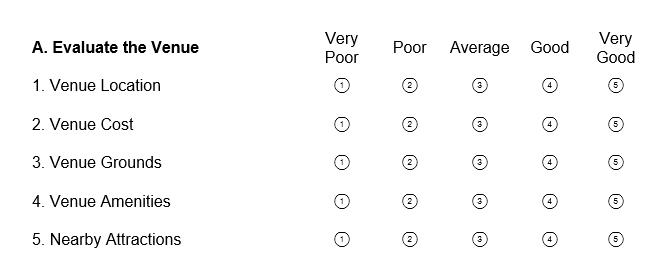
In the Remark Template Editor, you would create an OMR region around all of the OMR bubbles in the answer grid.
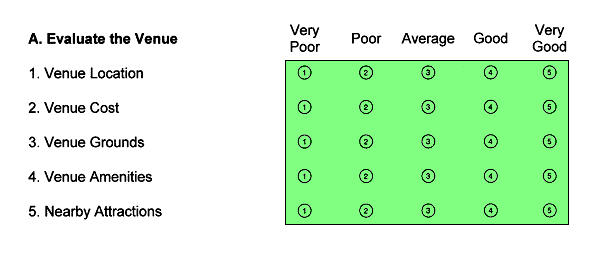
In the OMR Region Properties, under OMR Region Definition and Detail, you need to review the Region Layout (Region orientation, Number of columns, and number of rows). You would use a Row orientation, since your OMR bubbles go across the row for each question.
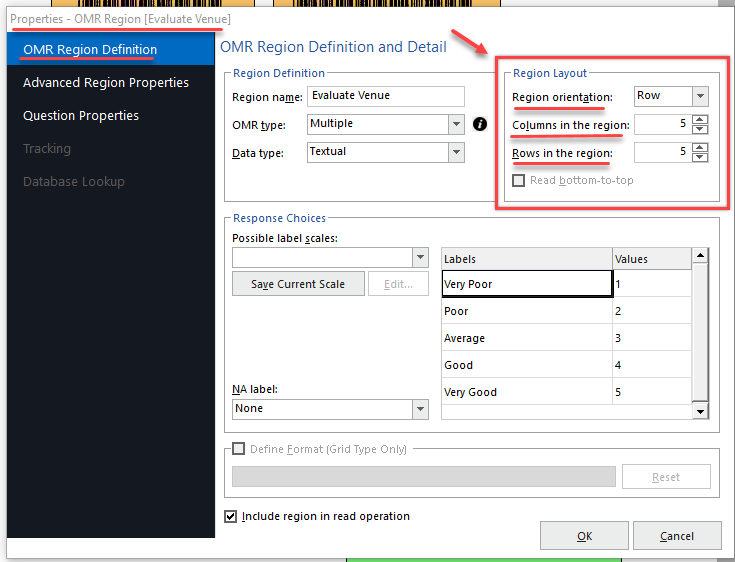
You then need to type in your response labels under Response Choices.
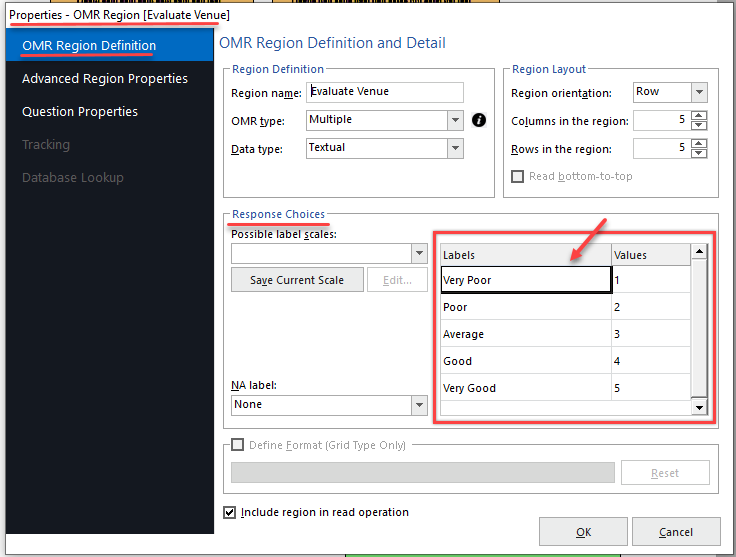
In the OMR Region Properties, under Question Properties, you would type in your Question Text and Question Names. The Question Names will become the column headers in the Remark Data Center grid.
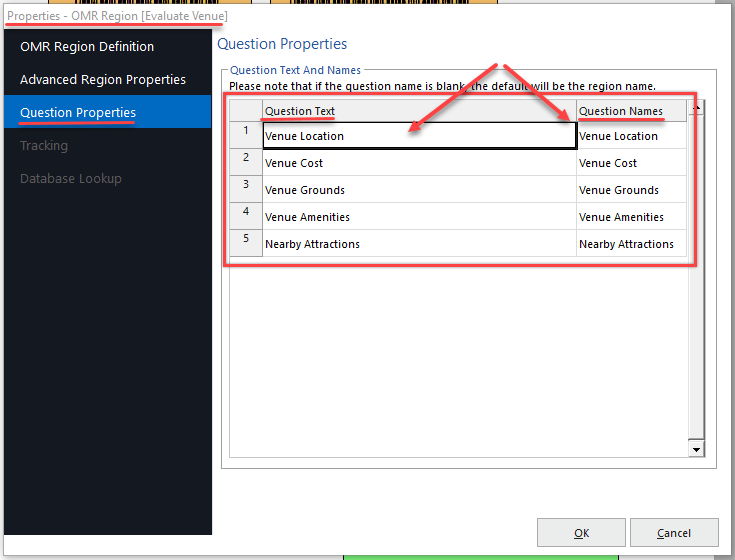
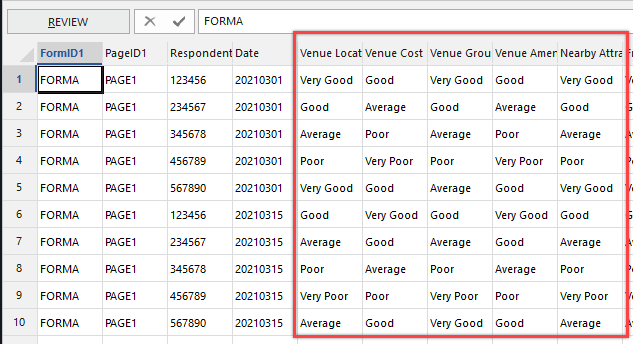
Remark Product Support can be reached Monday – Friday (except major holidays) from 9am – 6pm Eastern Time at 610-647-8595 or by email at [email protected].
Share This
What Now?