
Each report in Remark Test Grading Cloud has a set of properties that can be modified to enable some customization.
On the “Test” page, open the “Reports” page by clicking on the “Reports” button.
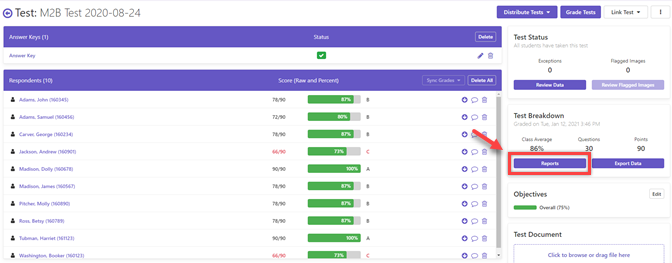
You will be directed to the “Reports” page.
To change a report’s properties, select the desired report in the “Reports” window and click on the “Run Reports” button.
Once the report appears in the Report Viewer, you may change the report properties by clicking on the “Report Style” button below the Report Viewer.
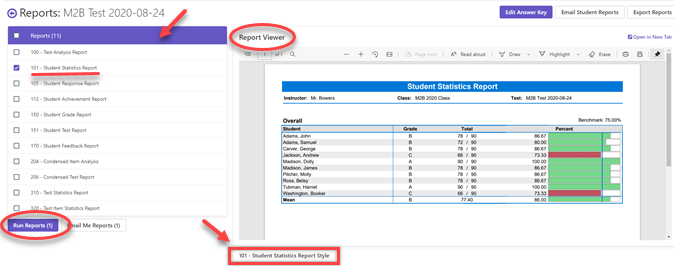
The Report Properties sidebar will appear on the left. This is where you can edit the different preferences available for each report.
Please note that you can only change the Report Style for each report individually, and each report has different sections available to edit the preferences. Also, the saved changes will continue to be used for the report until they are changed again or are reset back to the default settings.
You also have the options to reset the section preferences to its default settings or to reset the entire report to its default settings by clicking on the appropriate “Reset to Defaults” button.
When you are finished editing your report preferences, click the “Refresh Report” button at the bottom. The “Refresh Report” button will become active whenever you change any report preferences. The “Reports” button directs you back to the “Reports” page, where you can click to run and edit different reports.
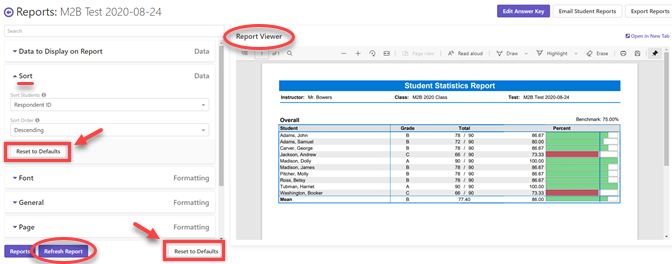
Remark Product Support can be reached Monday – Friday (except major holidays) from 9am – 6pm Eastern Time at 610-647-8595 or by email at [email protected].
Share This
What Now?