
The Traditional View option in Remark Test Grading Cloud puts the question test, followed by the bubbles, one question after another, down the test page. This option allows you to have the question text and the answer choices together on the same test sheet.
To insert a Multiple Choice section on your form, click “Add” and choose Multiple Choice from the drop-down menu. The section editor opens. This is where you can customize the layout and design of your multiple choice section.
Under the “Primary” tab, you can edit the number of questions, number of answer choices per question, and the answer choice labels.
Under “How would you like the question and answer displayed?” you can choose how to lay out the bubbles. Select “Display the questions in a traditional question-answer layout.” This option puts the question text, followed by the bubbles, one question after the other, down the test page.
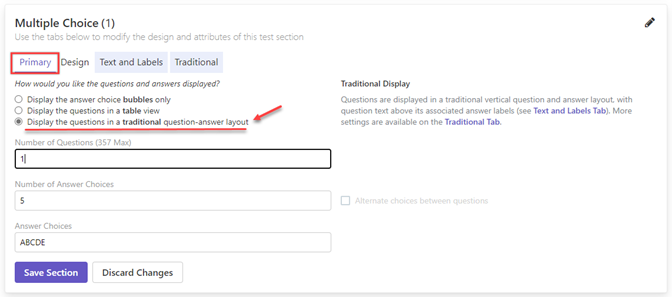
The “Text and Labels” tab appears if you select Traditional View for your Question Display on the “Primary” tab.
Use this section to define question text and question labels. Both items appear on the forms. Note that answer labels are not carried over to the reports (you will still see “A, B, C, …”).
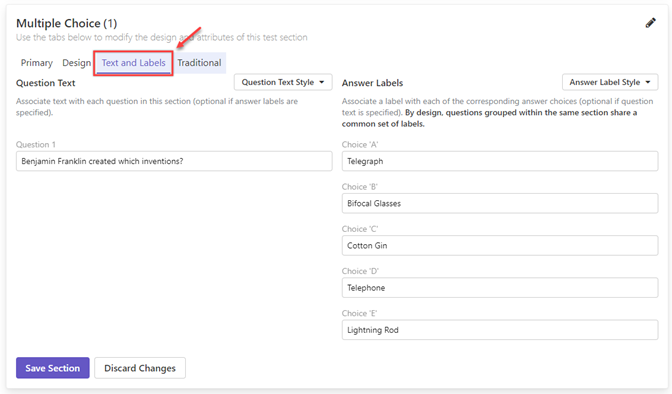
The “Traditional” tab appears if you have selected Traditional for your Question Display on the “Primary” tab.
Choose whether to split the answer choices across multiple columns. Use this option if you have five or more answer choices. Note that Remark Test Grading will fit the answers in the best way possible for the space on the page.

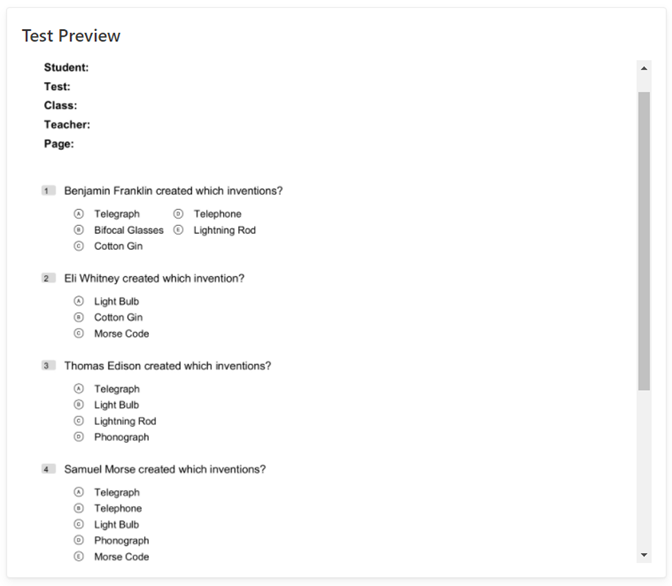
Remark Product Support can be reached Monday – Friday (except major holidays) from 9am – 6pm Eastern Time at 610-647-8595 or by email at [email protected].
Share This
What Now?