
Fillable PDF forms are often used in place of official paper documents when completing important paperwork via the web. Fillable PDFs can be created using most existing document types, including scanned paper documents, non-interactive PDF forms, spreadsheets, and Word documents. Remark Office OMR can read fillable PDF forms if they contain optical mark information (bubbles, checkboxes, etc.).
PDF forms can be accessed over the Internet or via email. If a PDF form includes form fields (for example, text fields, buttons, list boxes), you can fill in the form on-screen with an Acrobat product (including Adobe Reader, Acrobat 3D, Acrobat Professional, or Acrobat Standard). These forms must still adhere to our form design best practices in order to work with Remark Office OMR.
When importing PDF images into Remark Office OMR, there are recognition settings you can adjust should certain problems occur. One of these recognition settings is “Flatten fillable form fields on PDF images.” If you are reading digitally-filled PDF document files, you must turn on this checkbox. Flattening the PDF forces the data from the fillable items, such as bubbles and checkboxes, to be included in the PDF file.
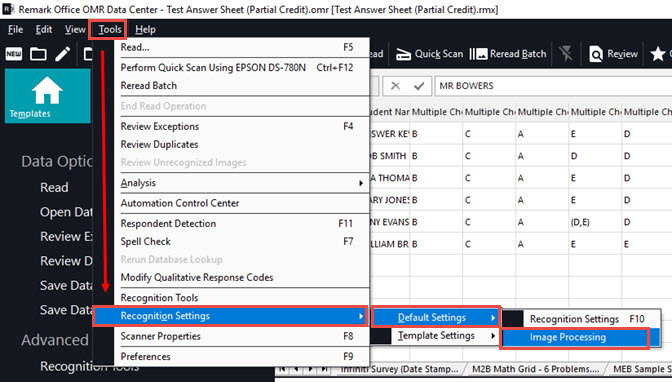
To set this feature globally in Remark, under Tools|Recognition Settings|Default Settings|Image Processing or under Tools|Recognition Settings|Template Settings|Image Processing, mark the checkbox next to “Flatten fillable form field on PDF images.” You can also access these settings from the Read window when processing images. The adjusted settings apply to your next read operation and stay in place until you change them again.
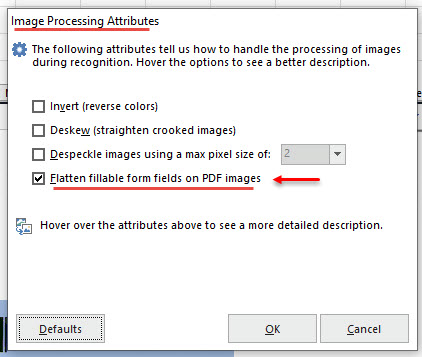
Before adjusting image options, remember to determine whether you want to adjust them for the software in general (globally) or just for the active form template.
We hope you find this feature useful. Don’t forget to reach out to Remark Support if you need assistance.
Share This
What Now?