
With the release of Remark Test Grading Cloud 2.1, we introduced question and answer text when designing test answer sheets. These features allow your tests to be more customized by giving you more options than just straight bubbles. Now you have the following options when creating multiple choice questions in the designer:
If you use Table View or Traditional, the Text and Labels tab allows you to define question text and answer labels. Both items appear on the test answer sheets. Note that answer labels are not carried over to the reports (you will still see “A, B, C…”). You can also adjust the font by clicking the “Question Text Style” or “Answer Label Style” buttons.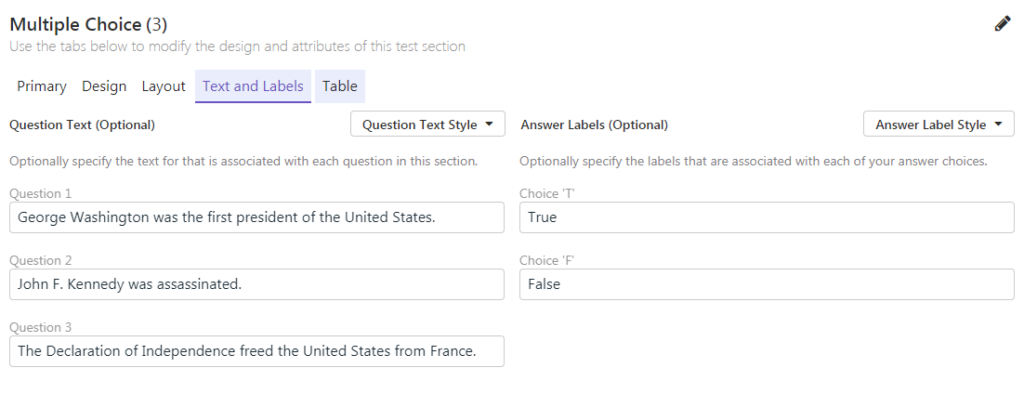
The Table tab appears when you use Table View questions. Here you can choose the alignment for your table: Left, Right or Justified. You may alternate shading of the question text by clicking “Shade alternate question rows” (the bubble area is not shaded). Finally, you can use the “Max Question Text” slider bar to choose how much of each table row should be occupied by the question text. The answers will be spread out over the remaining area.
The Traditional tab appears when you use Traditional questions. Here you can choose whether to split the answer choices across multiple columns. Note that Remark Test Grading will fit the answers in the best way possible for the space on the page.
Here are some examples of each type:
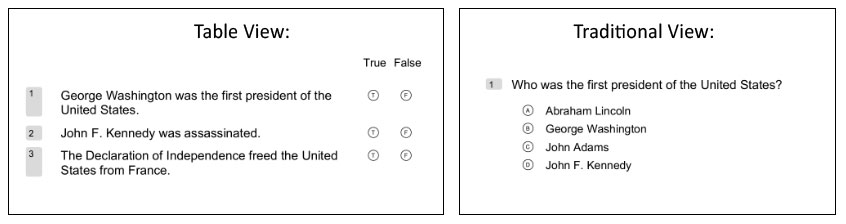
Take these new features for a ride the next time you design a test in Remark Test Grading Cloud. We hope you enjoy this new feature and look forward to adding more of your suggested features in future versions.
Share This
What Now?