Common Form Elements for Use with Remark Office OMR
Use these common form elements on your own forms to get up and running quickly.
Use these common form elements on your own forms to get up and running quickly.
Gravic’s Remark Office OMR is the world’s leading software for processing plain-paper OMR forms such as tests, assessments, surveys, evaluations, and more. The software allows you to create your own scannable forms using any word processor or design tool. In order to make this process as simple as possible, we have created some standard form elements commonly used by customers. You can download any of these items free of charge to use in your scannable OMR forms.
Click the Download Element button below each section to download that particular form element.
Note – Free use is allowed for end-users only. Gravic form elements and fonts may not be included with or embedded in any commercial product without permission from Gravic and attribution to the copyright holder.
This download includes a Microsoft Word document containing examples of different ID grids. There are three, four, five, and six digit sample OMR ID fields. These elements can be copied directly into your form. In order to use the grids you must have the OMR Bubble font installed (it installs automatically with Remark Office OMR).
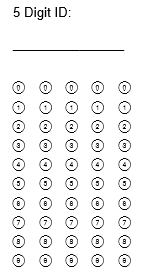
This download includes a Microsoft Word document containing an example of a student name bubble grid. There are sections for Last, First and Middle Initial. These elements can be copied directly into your form. In order to use the grids you must have the OMR Bubble font installed (it installs automatically with Remark Office OMR).
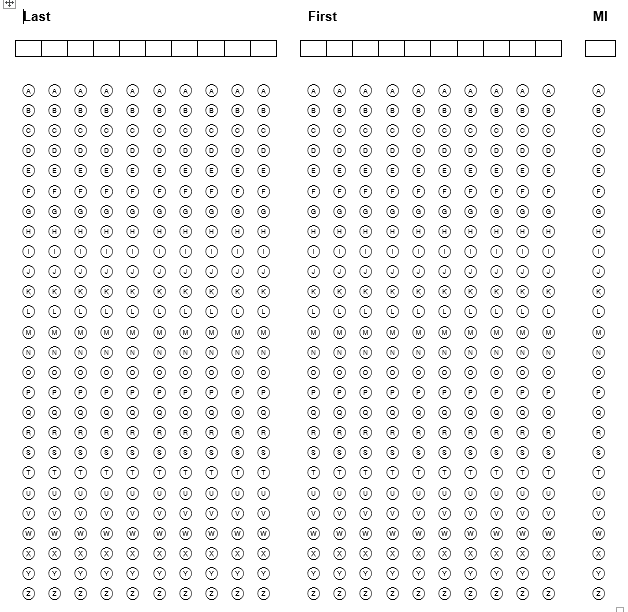
This download includes a Microsoft Word document containing an example of a sample time card. There are sections for the Date and Hours/Minutes recorded. These elements can be copied directly into your form. In order to use the grids you must have the OMR Bubble font installed (it installs automatically with Remark Office OMR).
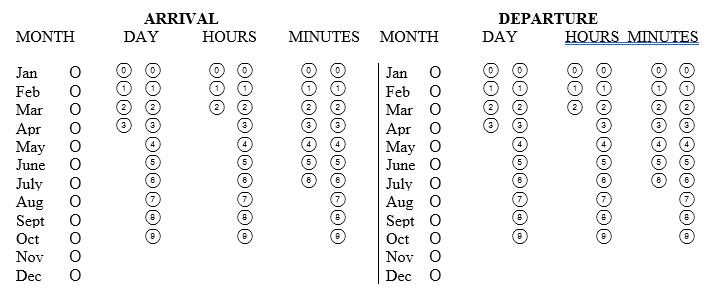
Do you want to be able to tell people how to correctly fill in forms? Put an example of “how to” and “how not to” fill in the bubbles on your scannable forms so that your respondents understand how to properly fill in your OMR bubbles. Download the following image file to use on your own forms.
