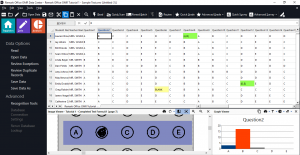For those of you using old versions of Remark Office OMR, the following are all of the features and updates you have missed. Contact the Remark Team to update to the latest version of Remark Office OMR.
April 2018
* indicates customer request
New Features and Enhancements:
- Fresh New Look: The interface has a fresh new look to better match modern Windows applications.
- *New and Improved OCR Engine. Along with quicker processing and improved accuracy, the new OCR engine offers support for an additional 70+ languages through an extended language pack.
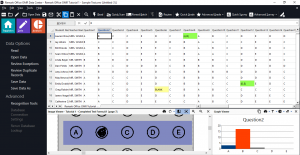
- More User Friendly Activation Process. The process of activating and transferring software licenses has been streamlined.
- Data Center:
- *Qualitative Coding on the Fly: When using Image regions with qualitative coding, you can now add and edit the list of codes right from the Data Center without having to modify the template ahead of time.
- *Updated Target Folder for Image Clips: The Target Folder that is set up to hold image clips has been updated to allow both browsing to a location and typing (or copying/pasting) a location.
- *MariaDB Support: MariaDB is now supported for exporting data through ODBC.
- Save Database Lookup Changes to New Template: When a template’s database lookup information is modified from the Data Center, you can now save those changes to a new template (as oppose to only overwriting the currently open template).
- *Auto Increment Record Number when Using Auto Form ID: The ability to increment record numbers across multiple open templates when using Auto Form ID was added. This feature allows you to quickly find a scanned document in any of the data files.
- Automation
- *Prompt for Image During Automation: When using an automation (REZ) file, you can now set it to prompt you for an image to read, and then the software will continue to carry out any other processes defined (e.g. grading the test).
- Chain Automation Files Together: The ability to have one automation file launch another automation file was added.
- Remark Quick Stats:
- Updated Answer Keys and Survey Definition Files: Answer keys are now more flexible to allow you to reuse them after changes have been made to the corresponding template (e.g. removing or adding questions).
- More Robust Partial Credit: When grading tests and applying partial credit to a question, you can now include any combination of answer choices and associated point values.
- Support for Learning Objective Grade and Standard Answer Keys. You can now use Learning Objectives and Standard Answer keys at the same time.
- More Question Options for Standard Answer Keys: Standard keys now allow differing number of correct responses between versions for questions in the same position, and allow correct AND/OR per question per version (for questions with more than one correct response).
- *Export to Excel with Multiple Test Versions: When grading tests with multiple test versions (answer keys) you can now export reports to Excel.
- *Custom Decimal Points in Excel Export: You can set the number of decimal points to use when exporting reports to Excel.
- *All Reports are Available when Using Batches and Multiple Test Versions: When grading tests with multiple test versions (answer keys) all reports are now available when setting up a batch.
- *Automatic Splitting of the Student Grade Report: The Student Grade Report can now be split into individual student files for easy emailing and distribution.
- *Email Reports to Individual Recipients. You can now email reports to individual students. This feature is particularly useful for email student grade reports and other reports that are specific to a respondent.
- Run Multiple Report Batches at Once: The ability to chain report batches together was added, so that one batch finishes you can set off another one automatically.
- Student Statistics Report Updates: The popular Student Statistics Report was updated to be more user friendly in the order in which items are displayed. You can also show or hide the objective/subjective score columns (displayed when a subjective question is in use).
- *Ballot Results Report: A new report was added to streamline the tabulation of ballot style responses. It tabulates and displays the choices in order from highest to lowest selection.
Fixes:
- Template Editor:
- *Illegal Characters in Region Names: Characters that could potentially cause problems during data export are now excluded from question/region names, including: . – Period, ! – Exclamation, ‘ – Singe quote, [ – Left bracket, ] – Right bracket, , – Comma, ” – Doublequote, ( – Left paren, ) – Right paren.
- *Special Characters Excluded from Templates: Characters such as tabs and carriage returns can cause problems and are now excluded from the template. These items include: tabs, new line character, carriage return, carriage return/line feed, null character. The affected areas of the template include: template description, region name, image region default fills, question text, question names, answer labels, answer codes, blank/mult/duplicate/error return values and ID values.
- Data Center:
- Error 32811 when Reviewing Regions with Duplicate Values: An error #32811 was fixed when reviewing data that had repeating values as the answer labels.
- Digitally Filled PDF Files Not Properly Flattened When Archiving: A problem was fixed where PDF files were not properly flattened when reading digitally filled PDF files and archiving the images.
- Custom Export: A problem was fixed where the custom export experienced a lag for excessively large files.
- *Custom Export: A problem was fixed where the custom export was not saving the start line for data output.
- Remark Quick Stats:
- Opening Saved Answer Keys/Survey Definitions with Multiple Data Sets: Remark now properly opens saved answer key and survey definition files when multiple data sets are in use.
- *Non-Tabulated Regions Showing as Tabulated in Advanced Survey: A problem was fixed where non-tabulated regions appeared as though they were being tabulated in Advanced Survey due to a refresh issue.
- *Selecting Textual Questions as Subjective: A problem was fixed where you were able to select textual questions as Subjective questions in Advanced Grade. You can now change the question to numeric and set it to Subjective, but it cannot be used for Subjective if it is set to the textual data type.
- *Exporting Numeric/Textual Results with Grades: A problem was fixed where all possible columns of data appeared when exporting grade results to the textual or numeric formats.
- *Invalid Responses on Detailed Item Analysis Report: A problem was fixed where hand entered invalid responses were not being properly shown on the Detailed Item Analysis Report when exported to Excel.
- Exporting Reports to Excel with International Characters: The Excel export now supports international characters in the question names.
- Low Quality Images on Integrated Item Analysis Report: The Integrated Item Analysis Report settings were updated to set image quality to “High” for image clips.
- *Student Response Report Incorrect Highlighting: A problem was fixed where the Excel exported version of the Student Response Report incorrectly highlighted multiple responses as green (correct) when they were properly graded as incorrect.
As of February 2017
* indicates customer request
New Features and Enhancements
- Data Center:
- *Performing Database Lookup on a File – The ability to run Database Lookup on an open data file was added, allowing you to refresh the data if the lookup information has changed. You can find it on the Database Connection window, the Tools menu and the Task Pane.
- Reading Filled PDF Files -The ability to read an electronically filled PDF file was added. You can find this option in the Read window when reading images.
- *Empty Columns Missing in CSV/Text Export – A problem was fixed when saving data to the CSV or Text formats if the first column(s) were empty, they were not written to the file.
Remark Quick Stats:
- *Choose Reports when Exporting to Excel – When you export to Excel, you can now choose the reports to include in the file.
- *New Reports in the Excel Export – Report 207 – Condensed Item Analysis with Statistics and Report 208 – Basic Item Analysis with Statistics are now included in the Excel export.
- Respondent ID on Integrated Item Analysis – The respondent ID property now defaults to “No” for the Integrated Item Analysis, allowing more room for viewing handwritten comments.
- *Partial Credit for Grid-in Questions – You can now apply partial credit in Advanced Grade for Grid style OMR regions.
- *Student Names Wrap on Student Response Report – A problem was fixed where the Student Response Report tried to wrap long student names but they were not readable. Long names are now truncated.
- Grading Numeric Responses – A problem was fixed where questions set to numeric were not grading correctly when the answers varied but were still correct (e.g. 0.6 and .6).
- Grading Answers with Slashes – A problem was fixed when grading answers that have a slash in them, representing a fraction.
- *Incorrect Response Highlighting on Student Grade Report – A problem was fixed on the Student Grade Report where the last incorrect response did not have yellow “incorrect” indicator highlighting.
As of March 2016
* indicates customer request
New Features and Enhancements:
- Remark Quick Stats:
- *Condensed Item Analysis Report with Statistics – A new Condensed Item Analysis report was created that includes the Standard Deviation and Median statistics.
- *Basic Item Analysis Report with Statistics – A new Basic Item Analysis report was created that includes the Standard Deviation and Median statistics and allows percentages and totals.
- Capturing Screenshots – The screenshot capture functionality was enhanced so that on a slower computer, the proper area would be included in the screenshot.
- Automation:
- *Reviewing Images After Processing from Automation – An option was added to the Automation Control Center to launch the reviewing of unrecognized images when using Auto Form ID mode.
Fixes:
- *Standard Answer Keys – A problem was fixed where the Student Grade report was not displaying the answers correctly when using standard multiple answer keys (there was no issue with the graded data; just the display).
As of December 2015
* indicates customer request
New Features and Enhancements:
- Form Design:
- *New OMR Fonts – Square and rectangle versions of the OMR Bubbles font were added to the software install for use in form design.
- Data Center:
- *Restricting Data Modifications – Users can now prevent data modifications to the data grid using a setting in the software preferences.
- *Custom Data Format – Image information was removed from the Custom data format.
- *ExamSoft Export – When exporting to ExamSoft, if using a single test version, a value is now put into the test version field.
- Remark Quick Stats:
- *Learning Objectives – The ability to sort learning objectives in Advanced Grade was added.
- *Pasting Answer Keys – The ability to select just the first cell of the answer key grid in Advanced Grade and paste down was added.
- *Exporting Answers from the Key – The export for answers when using Multiple Test Versions was updated to show the actual answer instead of the question placeholder.
- *Report Batches – The Finish button is now enabled as soon as you open a saved report batch so that you do not have to make any selections if desired.
- Report Batches – The ability to add report batches to the “Favorites” section of Remark Quick Stats was added.
- *Point Biserial – When using Standard Multiple Test Versions, the Point Biserial statistic is now calculated on a per question basis.
- Test Analysis Report – A preferences was added to the Test Analysis report to allow the user to set the threshold for similar responses shown on this report.
- Automation:
- *Automation – The Canvas and Sakai gradebooks were added to the Automation Control Center.
- *Automation – Gradebook exporting was enhanced in the Automation Control Center so that you can pass certain parameters through to customize use of the gradebook.
Fixes:
- Data Center:
- *Oracle Database Lookup Error – An error 2147217900 was corrected when reviewing data in the grid that is connected to an Oracle database for database lookup.
- *SQL Server Does Not Exist – A “SQL Server Does Not Exist” error was fixed when connecting to a SQL Server database for database lookup.
- Remark Quick Stats:
- Condensed Item Analysis Report – Truncating long responses now works correctly in the Condensed Item Analysis report.
- *Integrated Item Analysis Report – A problem was fixed where all answer labels didn’t display on the Integrated Item Analysis report.
- Advanced Grade Utility – A problem was fixed where the stand-alone Advanced Grade Utility did not run.
- *Student Response Similarities Report – A “Value out of Range” error was corrected when the Student Response Similarities report was run inside of a batch.
- *Excel Export – A problem with data on the Student Response portion of the Excel export was fixed.
- *Blackboard – An issue with Blackboard using the wrong student identifier field was fixed.
- Student Response Report – Wrapping of long student names in the Student Response report was fixed.
- *Student Grade Report – A problem where the incorrect questions were displayed on the Student Grade Report using Advanced Multiple Test Versions was fixed.
As of October 2015
* indicates customer request
New Features and Enhancements:
- Data Center:
- *CSV Encoding – The ability to choose the type of encoding was added to the CSV format (and is supported in the command line/automation).
- *Default Sheet/Table Name – A default sheet/table name was added when saving data to Excel and Access formats.
- Image Settings for PDF Files – The ability to customize the image settings for PDF files was added to the Preferences, which helps with recognition and displaying of handwritten comments in reports.
- Remark Quick Stats:
- Student Score Histogram Report – A Student Score Histogram report was added for displaying test scores graphically.
- Hardest and Easiest Questions – The ability to show the top hardest and easiest questions was added to the Test Analysis Report.
- *Blackboard Export Update – The Blackboard Gradebook format was updated to allow you to choose the number of records per file for large data sets.
- Respondent ID on Integrated Item Analysis – The respondent ID property now defaults to “No” for the Integrated Item Analysis, allowing more room for viewing handwritten comments.
- *Save/Print Answer Keys – The ability to save an answer key was added in Advanced Grade for use with multiple answer keys, allowing you to save or print a copy of each answer key.
- *Sorting Selection Windows – The ability to sort the item list in a report selection window was added (e.g., you can sort students when selecting them for the Student Grade report).
Fixes:
- Template Editor:
- *Database Lookup with SQL Server – An issue was fixed when setting up Database Lookup in the template and connecting to SQL Server where the settings were not being saved.
- Data Center:
- International Characters with Excel – A problem was fixed when exporting to Excel and using International character sets so that the characters now appear correctly.
- *Smart Heap Error – A “Smart Heap” error that occurred when saving data was fixed.
- *Error 2147217900 During Database Lookup – The error 2147217900 that occurred during Database Lookup with MySQL was fixed.
- Remark Quick Stats:
- *Error 9000 with Student Response Report – An error 9000 was fixed when running the Student Response report on filtered data.
- *Exporting Page Ranges – A problem was fixed when exporting specific page ranges of report but receiving the entire file.
- *Image Quality Setting – A problem was fixed where the Image Quality setting was not being held properly in the Response reports.
- *Incorrect Blackboard Respondent ID Region – A problem was fixed when saving to the Blackboard gradebook format and the respondent ID region was one region over from the selected region.
- Automation:
- *Output Includes Headers – A problem was fixed when exporting data and results with an automation file and specifying not to include column headers where the headers were still included in the file.
As of May 2015
Features and Enhancements:
- Data Center:
- Skip Review on All Blank Questions – Review Exceptions was updated to allow you to skip questions that only contain blank answers (i.e. the question was not used on the form).
- Custom Text Export Update – The Custom Text format received an overhaul, making it easier to use. In addition, it creates a new template matching your updated file format so that the newly formatted data can easily be analyzed in Remark Quick Stats.
- OCR Failover – If the Primary OCR type can’t detect a region’s text, Remark Office OMR automatically reads it again using the Legacy OCR option (without user interaction).
- Suggest a Feature – A Suggest a Feature option was added to the Help menu to make it easier for customers to suggest new features or product enhancements.
- Custom Row Height – The ability to customize the height of the data grid rows was added.
- Remark Quick Stats:
- Separate Scaled Scores for Learning Objectives – Separate scaled scores can now be applied to individual learning objectives.
- Cancel Reports – The ability to cancel reports during generation was added.
- Response Similarities Report Updates – The Response Similarities Report was updated to make it easier to read.
- Test Analysis Report – A Test Analysis report was added to provide a quick overview and point out red flags in a test, such as questions where a distractor is chosen more than the correct answer, students showing very strong comparisons of correct/incorrect answers, and test questions with a poor correlation.
- Crosstab Report Update – The Crosstab report was updated to make it easier to select questions, particularly if you want to use the same question repeatedly (you only have to select it once).
Reformatted Student Response Report – The averages were relocated to the beginning of the Student Response Report so that they are more readily visible.
- Class Frequency Report Update – A new Graph Data property was added to the Class Frequency Distribution Report, allowing the graph graphs to display student percent scores rather than the grade scale.
- Condensed Item Analysis Report – When including missing values in the Condensed Item Analysis report, if a table does not have any missing values, but the table across from it does, the table without the missing values will use white space instead of a count of 0.
- Updated Confidence Intervals – The Confidence Intervals were updated on the Test Statistics and Item Statistics report to enhance clarity.
- Blanks Removed from Selection Windows – When running a report that has a criteria selection window, questions with no answers (all blanks) are not shown, making it easier to select criteria.
Include Answer Key Option in Export – The ability to include the answer key was added to the numeric and textual data export formats in Remark Quick Stats.
- Always Exclude Answer Key in Custom Gradebook Export – Added the ability to always exclude the answer key when exporting grades to the Custom Gradebook format.
- Include Blanks with Incorrect – The ability to include blank responses with incorrect responses was added to when exporting to the numeric and textual file formats in Remark Quick Stats.
- Moodle Export – The Moodle gradebook format was added for exporting grades.
- Canvas Export – The Canvas gradebook format was added for exporting grades.
- Sakai Export – The Sakai gradebook export was added for exporting grades.
- Automation:
- Blackboard Added To Automation Options – The Blackboard format was added as an option for exporting grades when setting up an Automation file.
Fixes:
- Data Center:
- Server Mode Update – Server mode now waits until a file is available for exclusive access before attempting to process it.
- Unicode Encoding – CSV and TXT files now use Unicode encoding (instead of ASCII).
- Check for Updates – A number of new enhancements were made to the check for updates feature in order to make the updating process even easier for users.
- ExamSoft Update – The ExamSoft format now prompts for a Test Version ID even if a Student ID region has already been provided.
- Opening RMX Files – A problem was fixed where certain RMX format files would not open if they contained non-ASCII characters.
- Remark Quick Stats:
- Import Grade Scales – A problem was fixed where grade scale files did not import correctly.
- Comparative Item Report – A problem was fixed where NA answer choices were being included in the report even when set to exclude in the Preferences.
As of August 2014
- Data Center
- New barcode reading engine: To ensure support for the latest barcode features.
- Dynamic template updating: Updated the Data Center to check when open templates are modified in the template editor so that if changes are made the Data Center reflects those changes.
- Read grid-in regions right to left: Added the ability to read grid-in style regions from right to left.
- Easily add items to your data when processing forms: Ability to add a default fill item to your data when scanning and importing images (e.g., a course identifier, session identifier, location, etc.).
- New streamlined Review Exceptions screen: The Review Exceptions screen was updated to allow for easier review and cleaning of your data in the data center.
- Speech recognition: Simplify entering in qualitative data by using your microphone or headset with our new speech recognition engine for entering hand written comments or correcting exceptions.
- New sub category of missing values: Blank and multiple responses are now separate types of missing values so they are easier to distinguish when exporting.
- New data exports:
- Microsoft Office 2013 support: Data can be exported to Microsoft Excel and Access 2013 formats.
- The 255 column limit and overwrite-only limitations have been removed from the Excel export.
- Added the CSV export format.
- A numeric data export option was added when using automation files for tabulating surveys.
- The ExamSoft® export format was added for exporting grades into ExamSoft.
- The StatPac export format was added for exporting data into StatPac.
- Added the ability to save data to Google Drive and Dropbox.
- Remark Quick Stats— analysis and reports (We have included many changes to the functionality in Remark Quick Stats including a new look and feel, new reports, and more)
- General analysis updates
- New streamlined interface for report customization: Easier interface to customize built-in reports (change headers, fonts, colors, show/hide statistics and more!).
- Ability to adjust report labels: Added the ability to change some of the report labeling options in the Report Properties screen.
- Create report groups for task pane: New report groupings added to the Remark Quick Stats task pane to make finding reports easier. You can also add reports to a Favorites list for easy access.
- Include Number of Respondents: You can include the total number of respondents in the survey or test in the report header.
- Test grading analysis
- Supports for rubrics: Added a new rubric field type to provide better support for rubric style questions.
- Partial credit questions: Added support for awarding partial credit for test questions.
- More robust learning objective support. You can now apply individual grade scales to each learning objective on a test. You can also add a longer description to the learning objectives.
- Support for grading image clips: You can now award grades when using image clips for hand written responses.
- Test version support for Item Analysis Reports: You can now run Item Analysis reports when using standard multiple answer keys.
- Updated the Student Statistics Report: Added a percent column to the Student Statistics Report in the objective and subjective columns. Also adjusted how extra credit questions appear on the report.
- Always exclude answer key in custom gradebook export: Added the ability to always exclude the answer key when exporting grades to the custom gradebook format.
- Class Learning Objectives Report sorting: When using the sort objectives property in the Class Learning Objectives Report, the overall line is no longer included in the sort.
- New test grading reports:
- Changed Answer Reports (by student or question): Two new reports were added to show any answers that were changed by crossing out responses or making changes to the data grid. The reports are available on the question and student level to provide the most pertinent information to the teacher or administrator.
- Student Response Similarities Report: A new report was created that shows students with similar responses. You can control the similarity threshold.
- Student Achievement Report: An Achievement Report was added to show comparisons to the test benchmarks.
- Comparative Item Report for Grading: A Comparative Item Report was added when grading tests and lists the percent correct for each question based on criteria of your choosing. You can optionally calculate a benchmark using the average percent correct for all students.
- CSV gradebook export: A generic CSV gradebook export was added to enable universal integration with gradebooks and student management systems.
- Pinnacle® gradebook: Added support for Pinnacle gradebook.
- Survey analysis:
- Integrated Item Analysis Report: This report combines our Condensed Item Analysis and Response Reports for easy distribution and viewing of quantitative data and handwritten responses. This is a great report for course evaluations, session evaluations and a variety of other survey projects.
- Template Editor (We have included several changes to the functionality in the Template Editor to simplify and speed template creation)
- Auto numbering of columns and rows: In an effort to simplify and speed up your template creation process the software attempts to automatically detect the number of columns and rows in the region based on the bubbles it finds.
- Enhanced database lookup settings: Easier access to database lookup settings so that you can create standard templates and share them with other uses who might have a different database connection.