Today’s post is brought to you by Remark Support to help you with a common problem we hear about from our customers. This problem is one we have seen many times with customers who are saving data to one of the Remark native file formats (.RMK or .RMX). These formats save the data along with the any error codes (e.g., MULTS and BLANKS), as well as the links to the original images that were processed by Remark. The Remark formats are great for saving data that you are still working with, or for an occasion where you need to hand off the entire project to someone else.
We have been contacted several times by customers who have had problems opening one of these data files by double clicking in something like Windows Explorer. What do these error message mean?
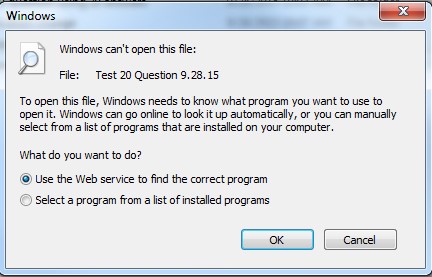
Windows can’t open this file: The message includes the file name. In this case we have a file naming issue. The file name has multiple periods (.) in the title. Windows determines the file name extension after the first period. In the example below the file name includes periods and the Remark file extension (.rmk/.rmx) is not shown. Rename the file and use either a dash or underscore in place of the periods and include the Remark file extension and this will fix this issue.
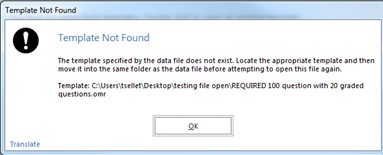
Template Not Found: When opening a Remark data file, the original template file that was used to create the data set is referenced. The message above includes the file location and the name of the template that matches the data file in order to correctly open the data. The template with which it was saved has to be in the same state as it was when you saved the data. This error usually indicates that either the template was moved to another location, renamed or deleted. To solve this problem, you first need to find the original template file. Open the template in the Remark Data Center by browsing to the new location. Once the template is open you can open the Remark data file in the Data Center. When you save the data again to the Remark format of your choosing it will now have the new location of the template saved.
We hope this helps you understand a little more about how data files work in Remark. Don’t forget to check out our knowledgebase for more FAQs!